Group Chats
Here we show you how to use group chats for your communication.
Communication via Group Chat
Use group chats in your club for efficient communication. Group chats can be either private or public. Public group chats allow members to join and communicate spontaneously. Each event has its own group chat for coordination among participants. For privacy reasons, messages in group chats are automatically deleted after 90 days.
Create a Group Chat
Follow these steps to create a group chat:
-
Navigate to the chat overview in the bottom navigation bar.
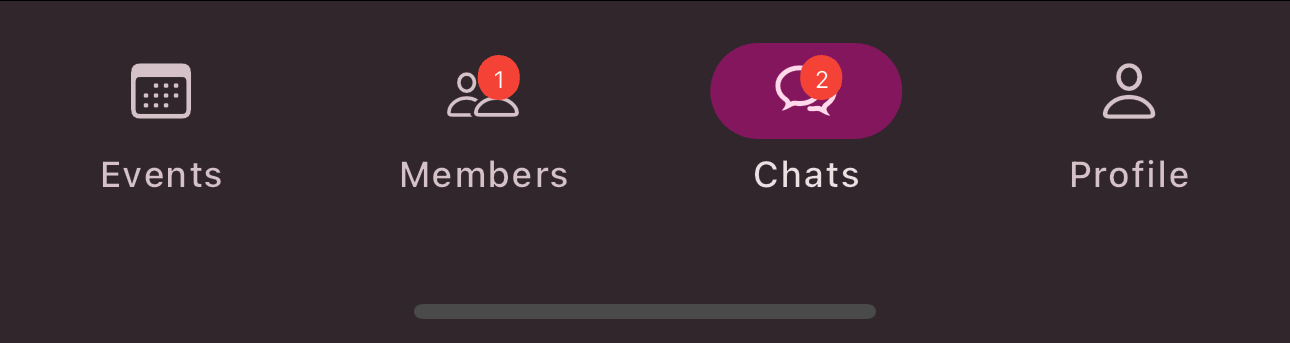
-
Tap the
Create
button in the top right corner. -
Tap
New Group Chat
.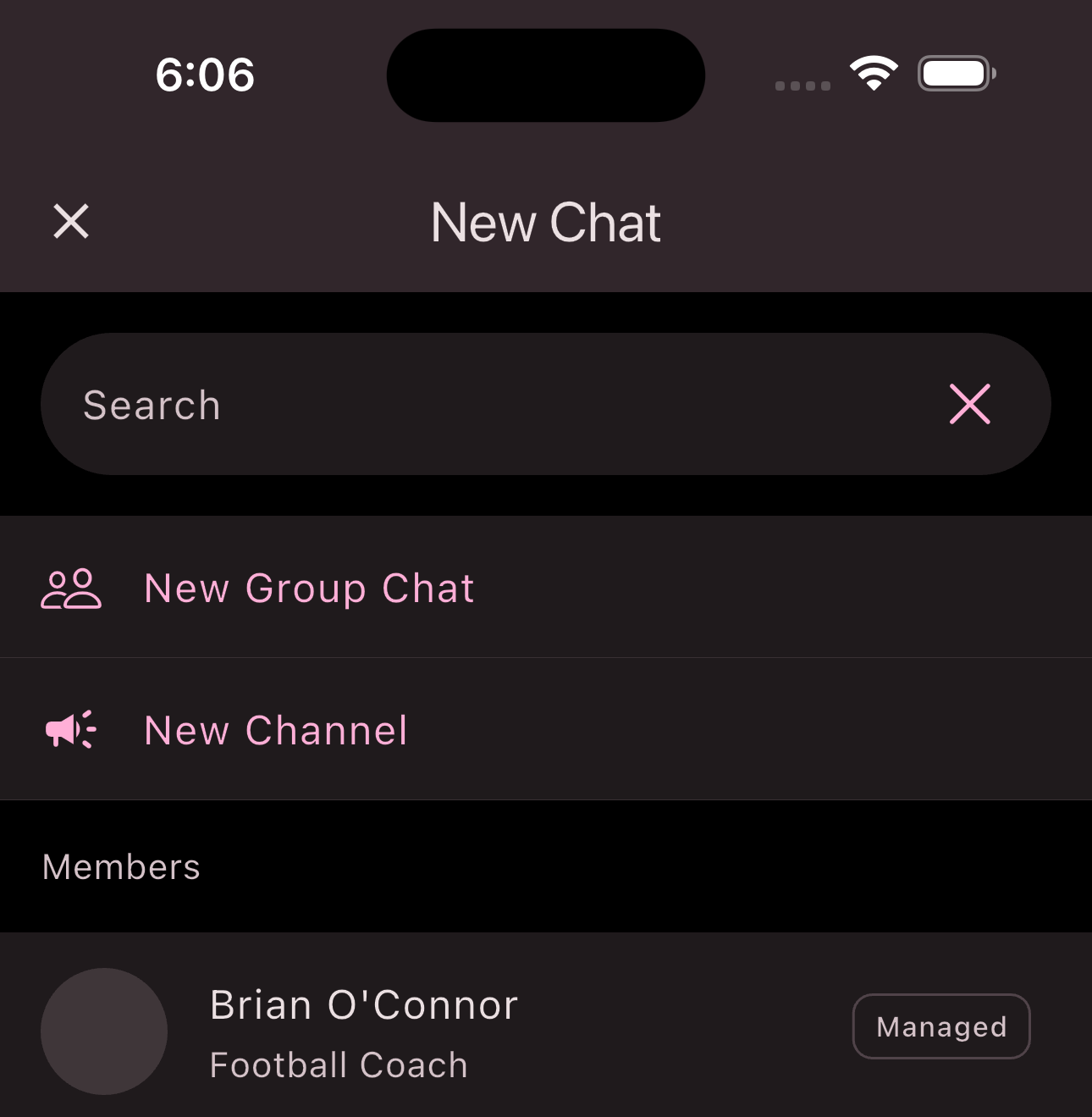
-
Select the members to add to the group chat.
-
Tap
Next
. -
Fill out the input form.
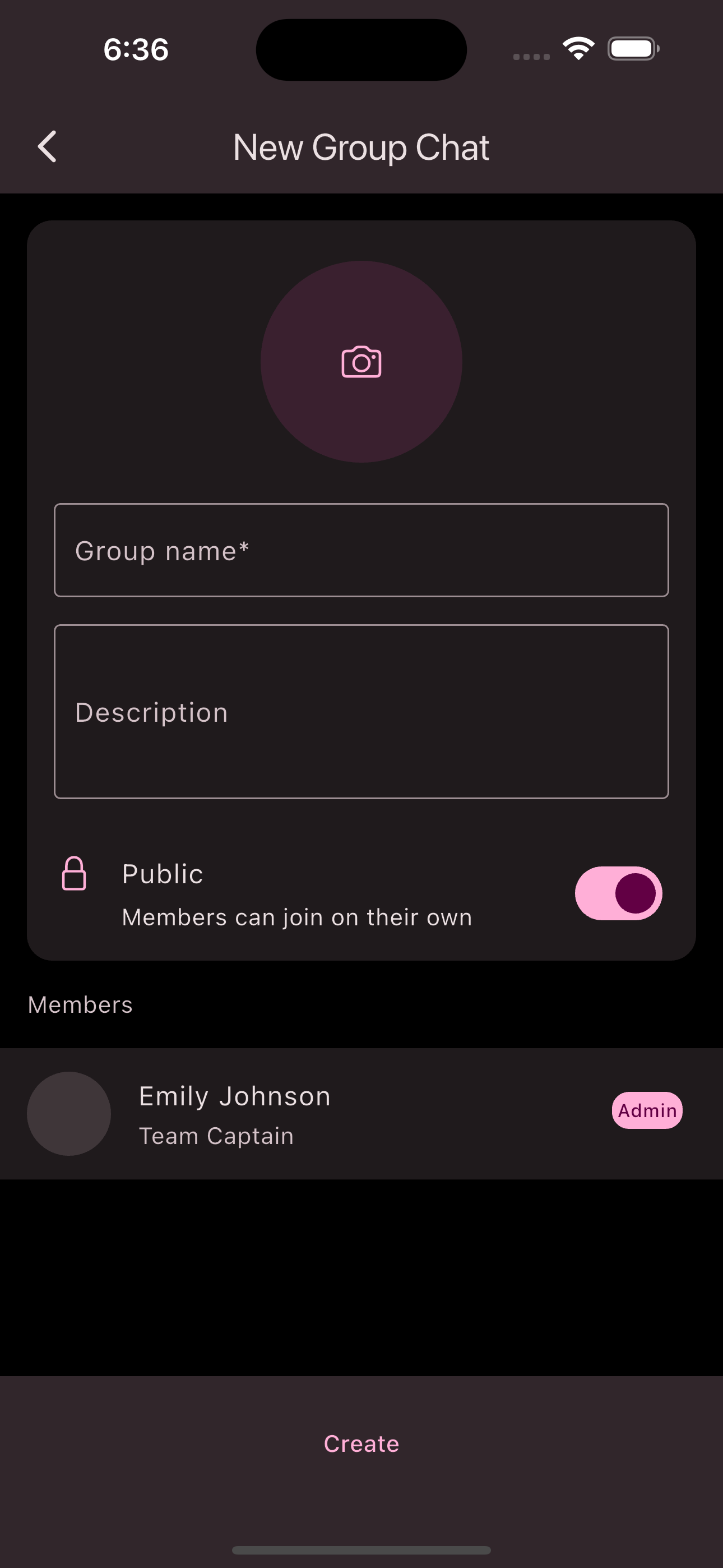
-
Tap the
Create
button.
Congratulations! You have created a group chat.
Join a Public Group Chat
Follow these steps to join a public group chat:
-
Navigate to the chat overview in the bottom navigation bar.
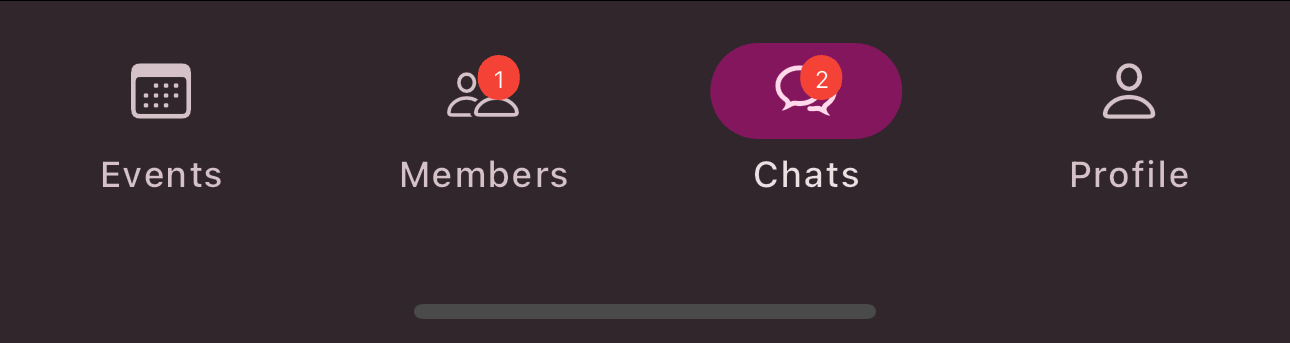
-
Tap
Public
.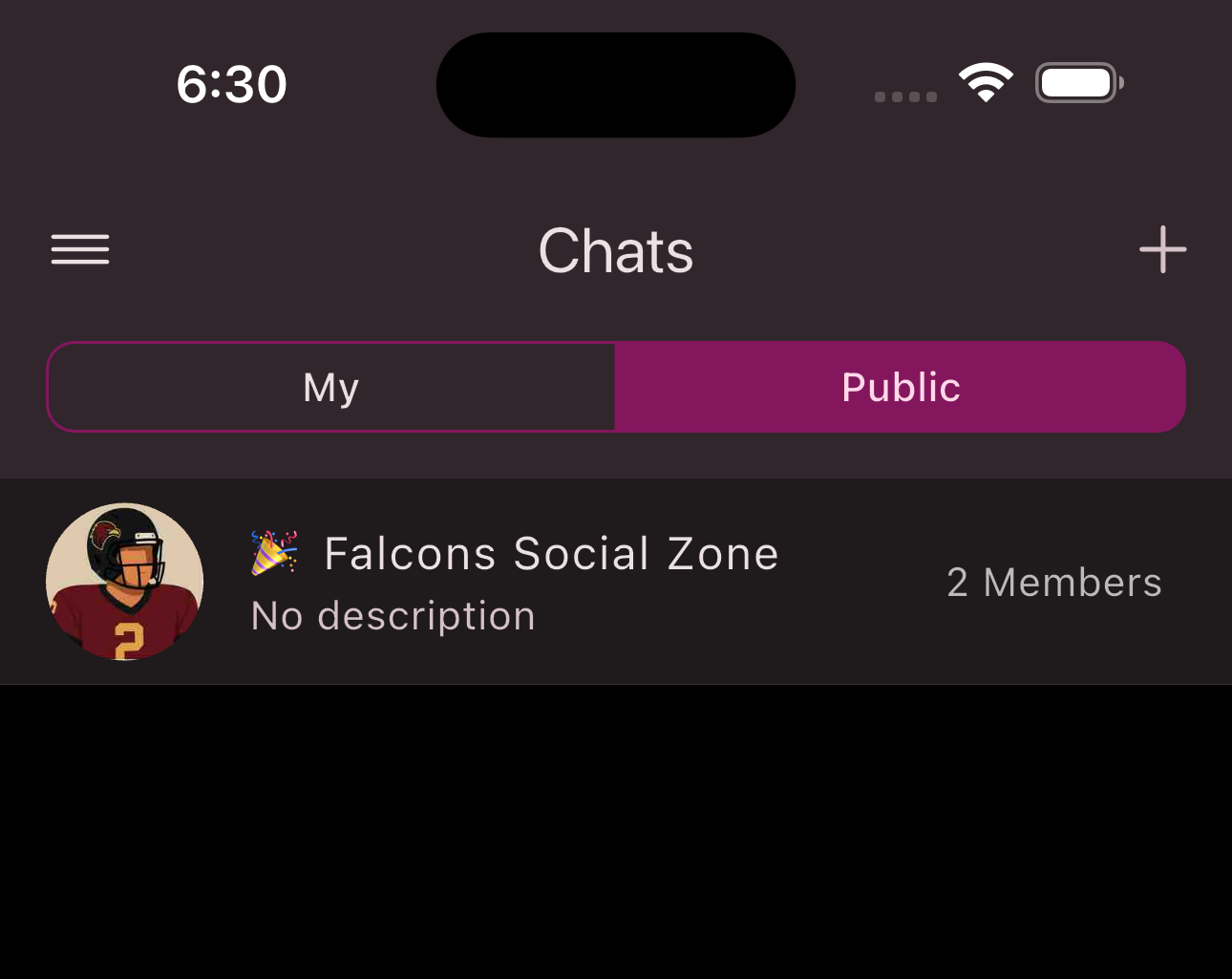
-
Tap the group chat you want to join.
-
Tap
Join
.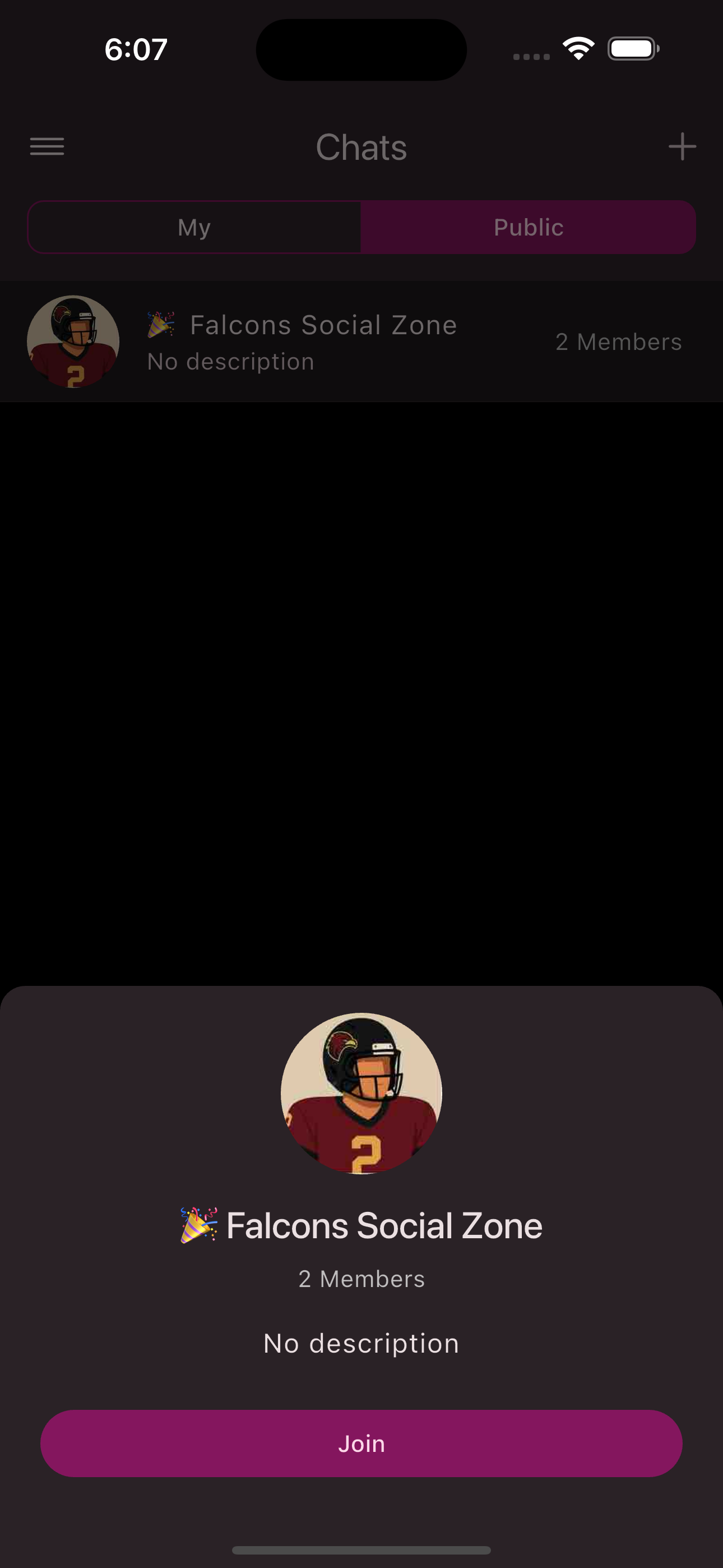
Congratulations! You have joined a public group chat.
Edit a Group Chat
Follow these steps to edit a group chat:
-
Navigate to the chat overview in the bottom navigation bar.
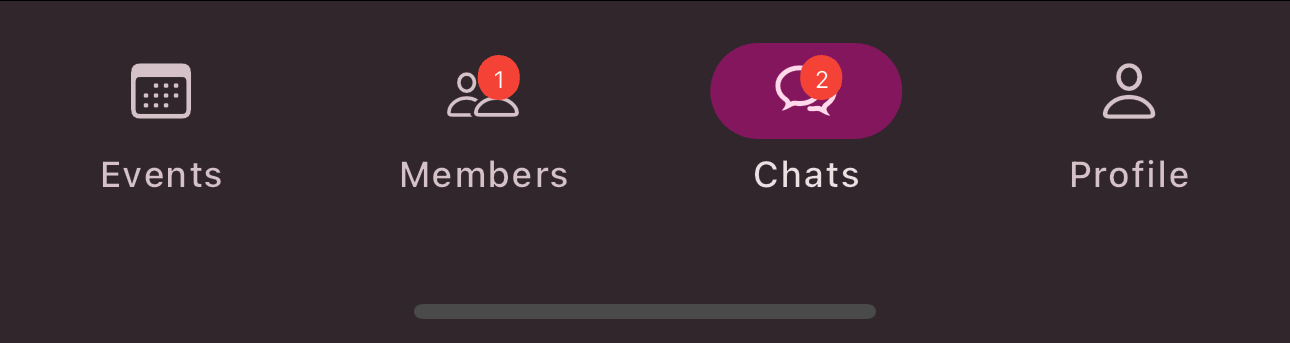
-
Open the group chat you want to edit.
-
Tap the group name.
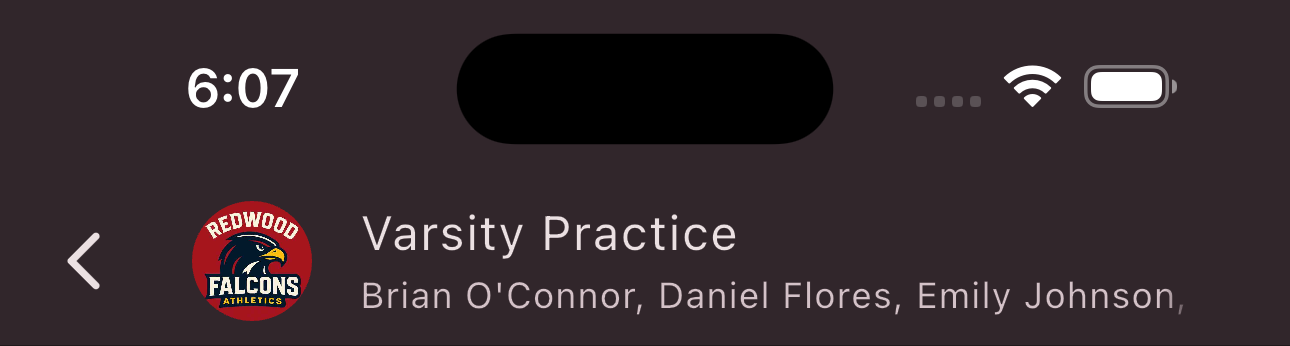
-
Tap the
Edit
button in the top right corner. -
Use the input form to make your changes.
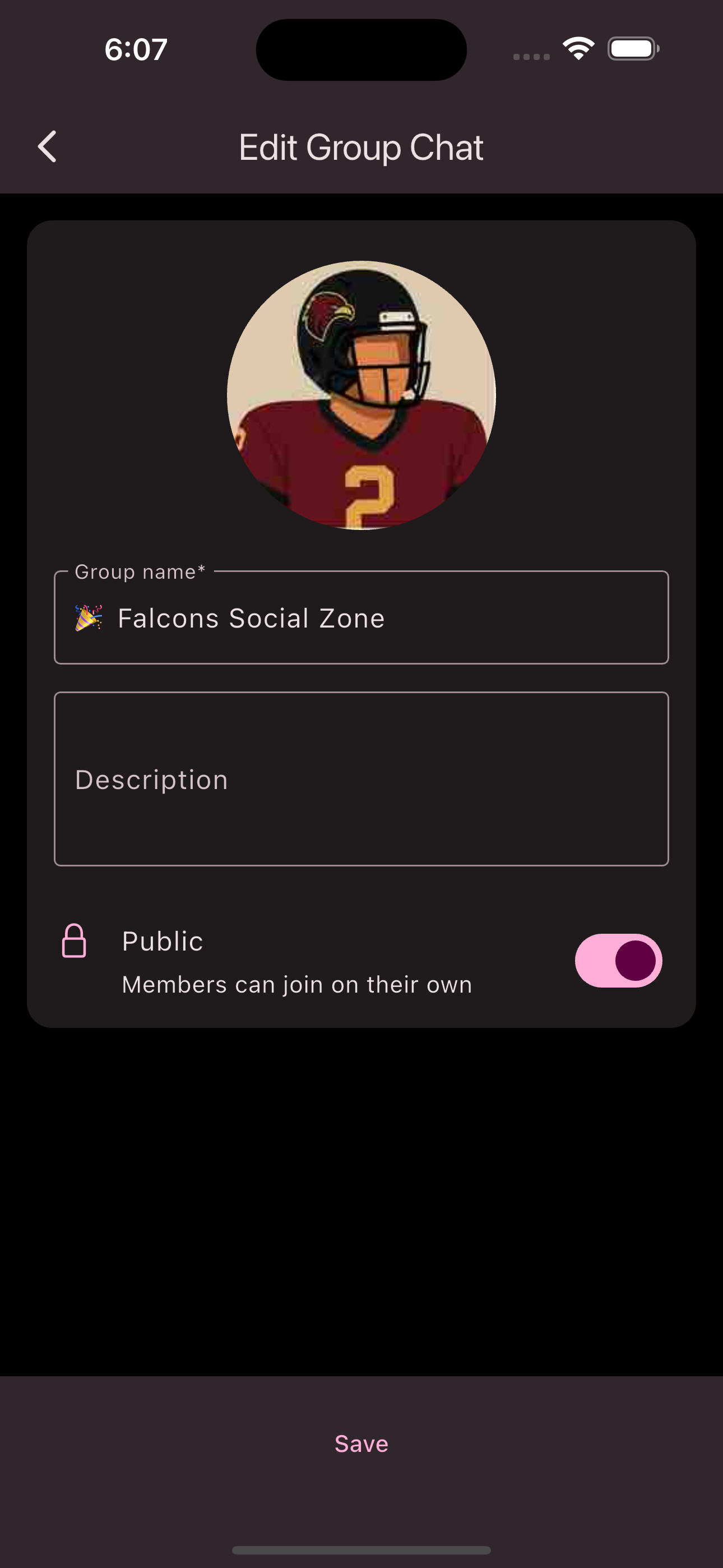
-
Tap the
Save
button.
Congratulations! You have edited a group chat.
Mute a Group Chat
If you want to disable notifications for a group chat, follow these steps:
-
Navigate to the chat overview in the bottom navigation bar.
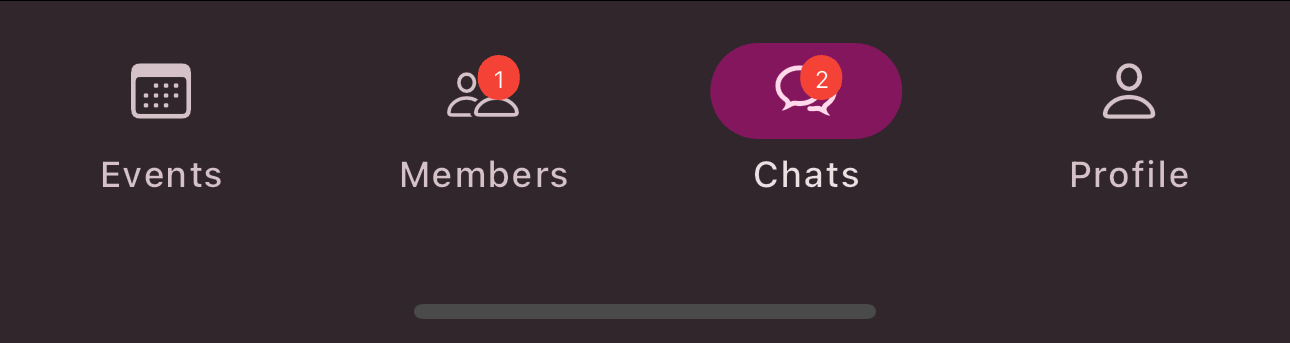
-
Open the group chat you want to mute.
-
Tap the group name.
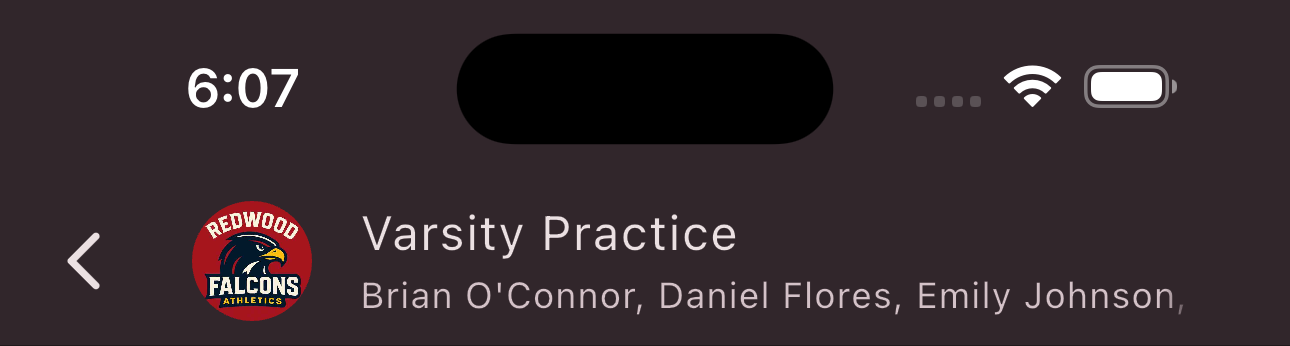
-
Tap the
Mute
option. -
Select the duration for muting.
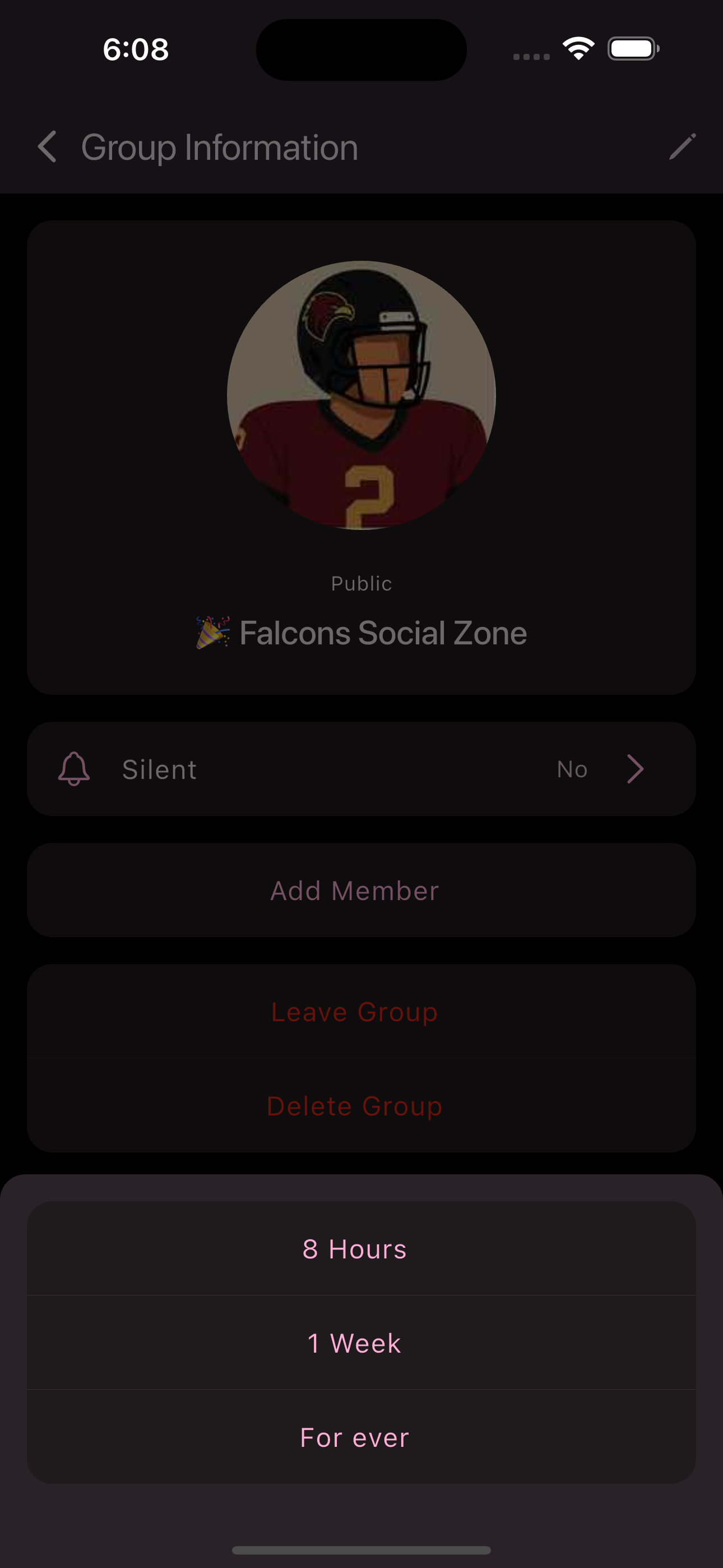
Congratulations! You have muted a group chat.
Add Members
Follow these steps to add a member to the group chat:
-
Navigate to the chat overview in the bottom navigation bar.
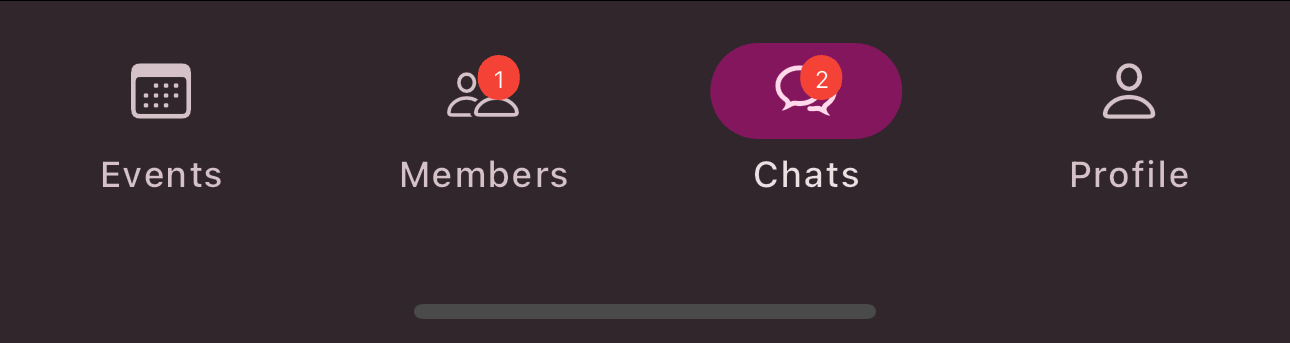
-
Open the group chat you want to add a member to.
-
Tap the group name.
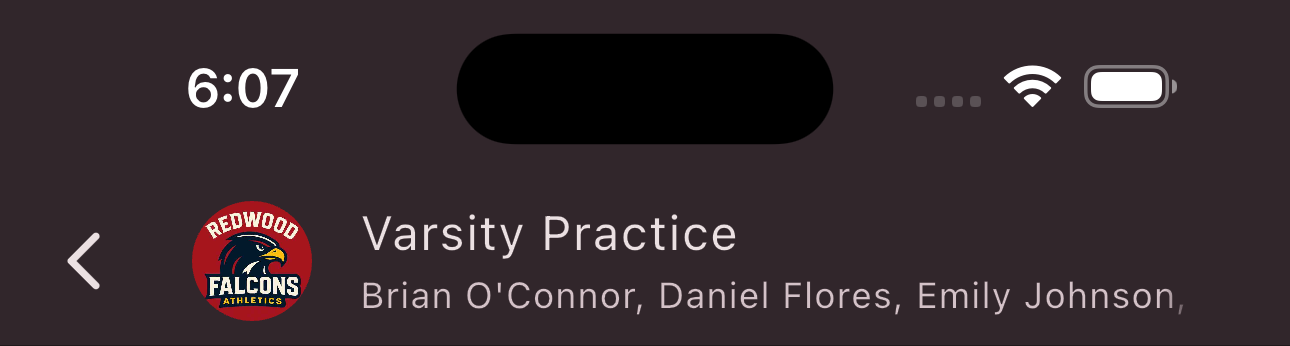
-
Tap the
Add Member
option. -
Select the member you want to add.
Congratulations! You have added a member.
Remove Members
Follow these steps to remove a member from a group chat:
-
Navigate to the chat overview in the bottom navigation bar.
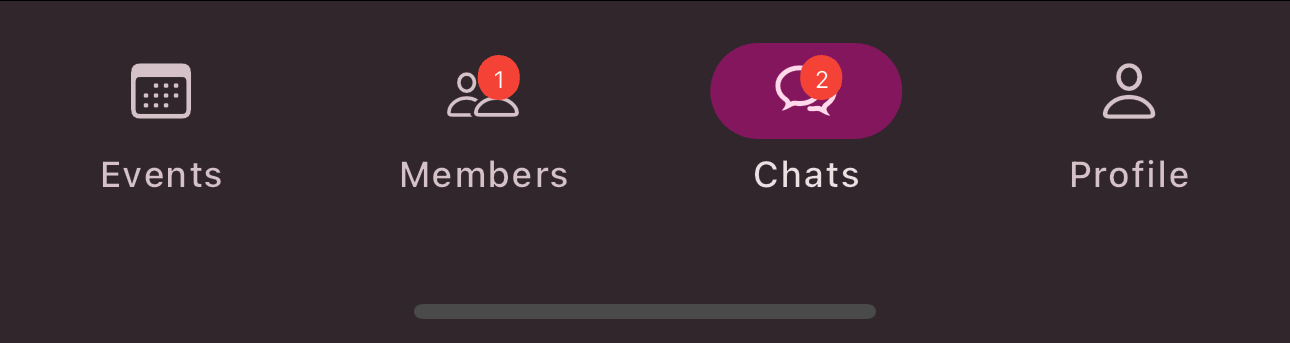
-
Open the group chat you want to remove a member from.
-
Tap the group name.
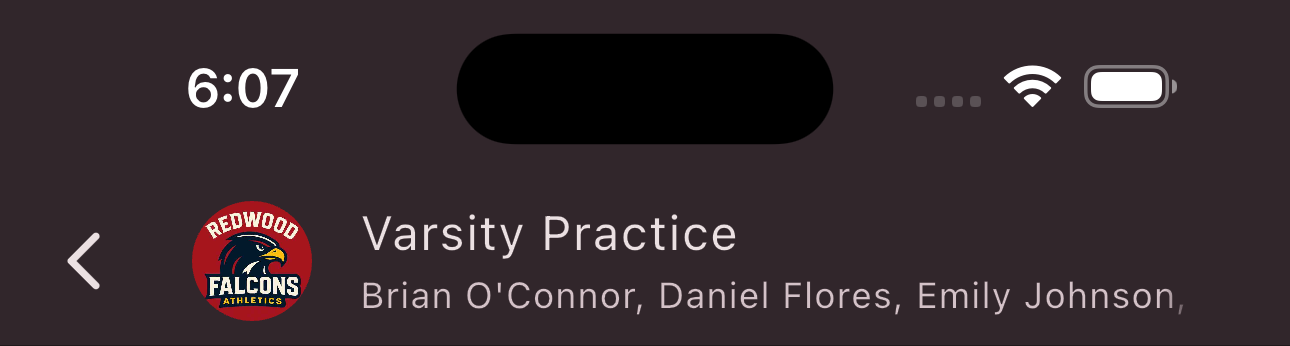
-
Tap on the
Member
you want to remove. -
Tap
Remove from Group
.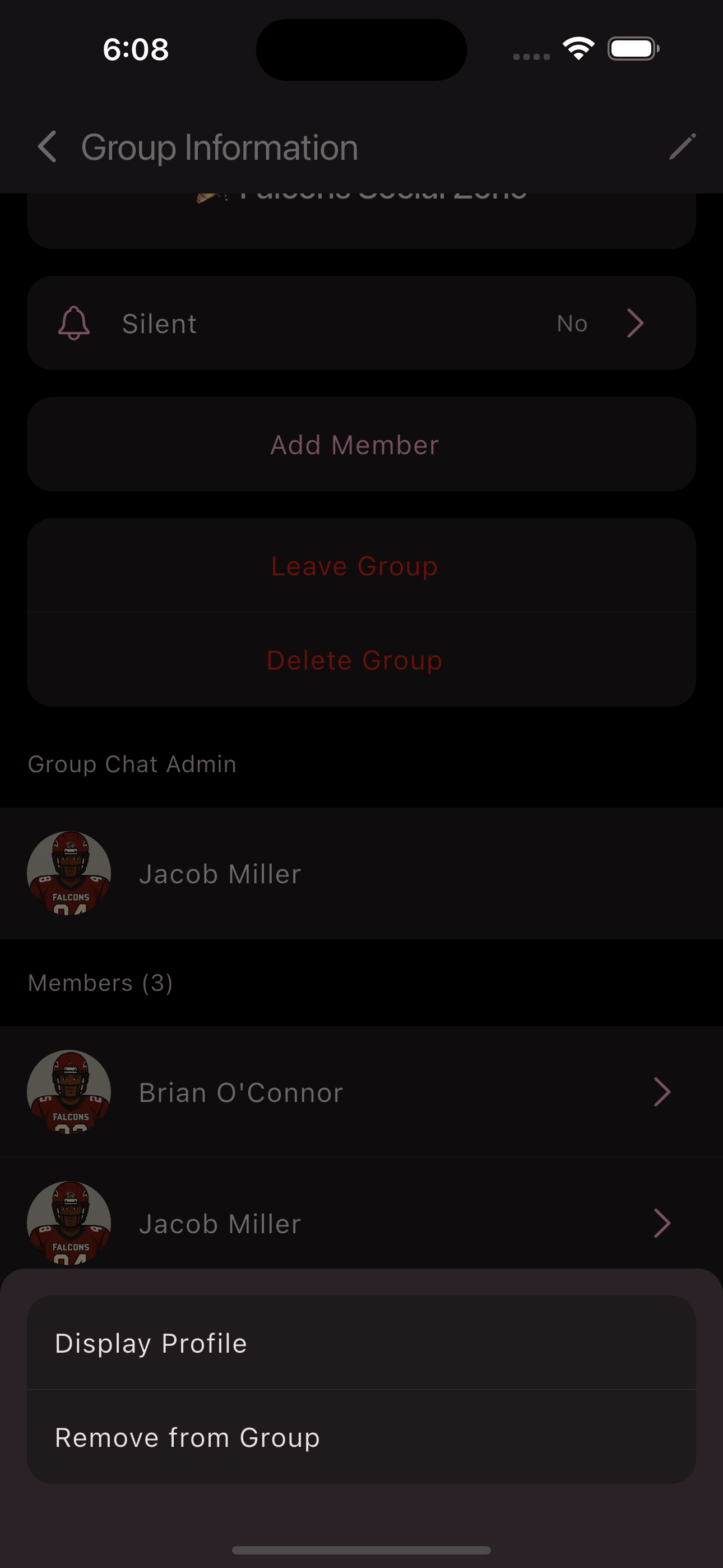
Congratulations! You have removed a member from the group chat.
Leave a Group Chat
Follow these steps to leave a group chat:
-
Navigate to the chat overview in the bottom navigation bar.
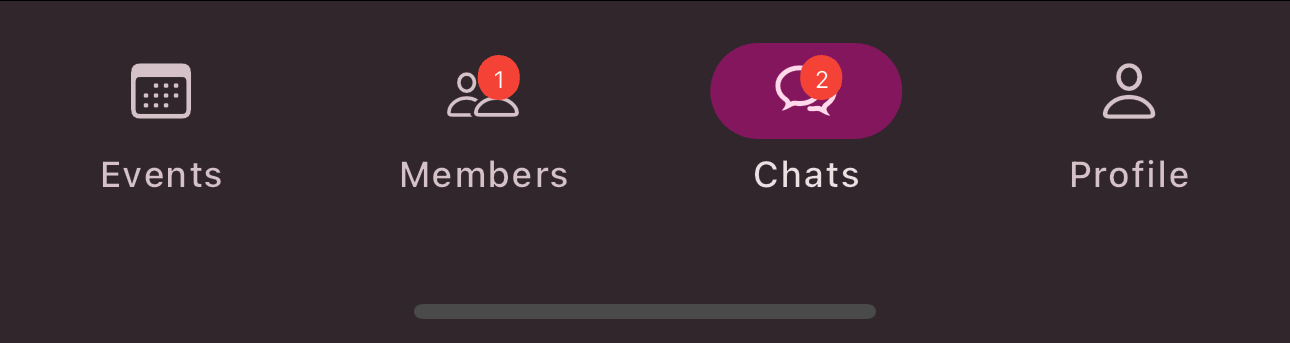
-
Open the group chat you want to leave.
-
Tap the group name.
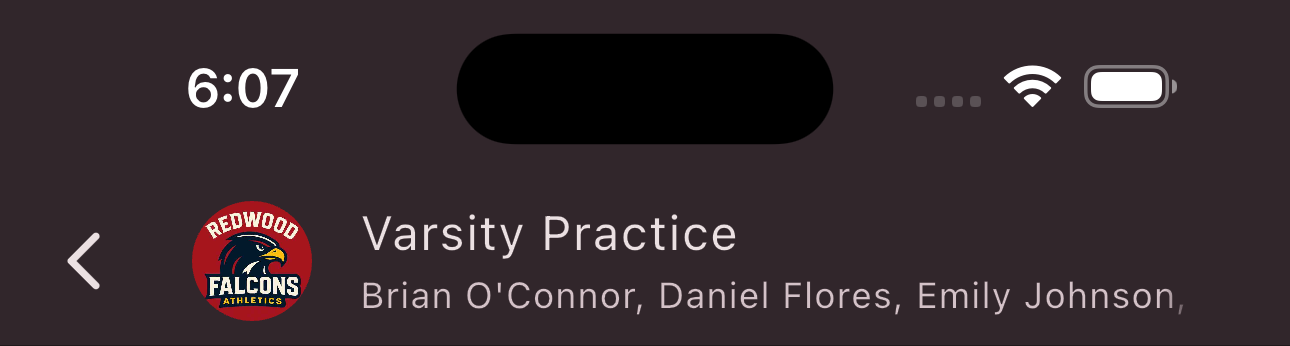
-
Tap
Leave Group
. -
Confirm the warning by tapping
Leave Group
.
Congratulations! You have left a group chat.
Delete a Group Chat
Follow these steps to delete a group chat:
-
Navigate to the chat overview in the bottom navigation bar.
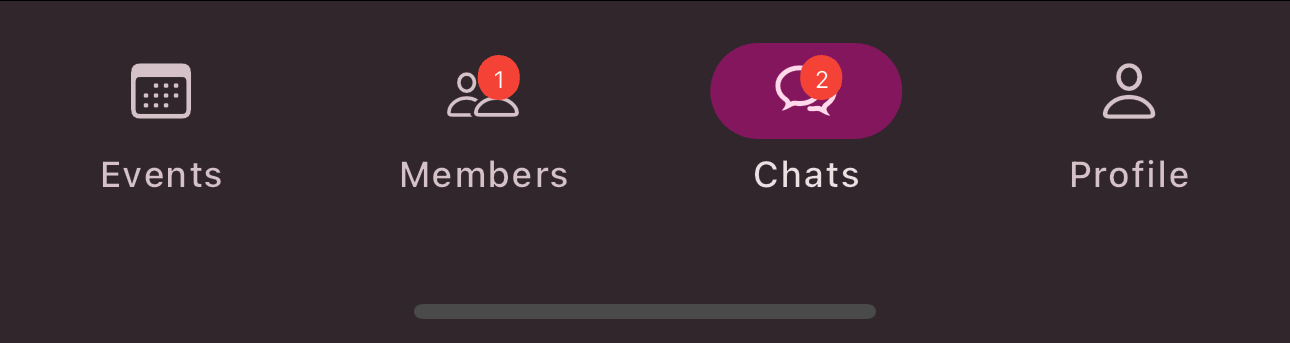
-
Open the group chat you want to delete.
-
Tap the group name.
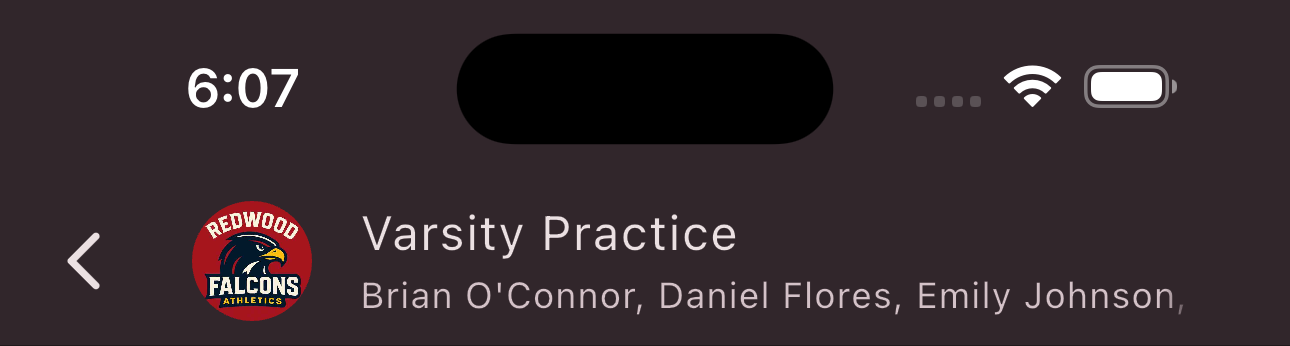
-
Tap
Delete Group
. -
Confirm the warning by tapping
Delete
.
Congratulations! You have deleted a group chat.
Is this page helpful?
What can we improve?
Thanks!
Is this page helpful?
What can we improve?
Thanks!