Carpools
Here we show you how to manage carpools.
Managing Carpools
Some events require carpools. In such cases, the event organizer has the option to activate this function.
Carpools offer the possibility to register as a seeker, allowing other members to see that someone is looking for a ride. On the other hand, there is the option to offer rides and take members with you.
Each carpool records the following information: The number of free seats, the time of departure, the meeting point, a description, and whether the provider of the carpool is the driver.
Prerequisites: To use carpools, the member must have given positive feedback about their participation in the event. Additionally, the event organizer must have activated the carpool function.
Registering a Carpool
Follow these steps to register a carpool:
-
Navigate to the overview of all events on the bottom navigation bar.
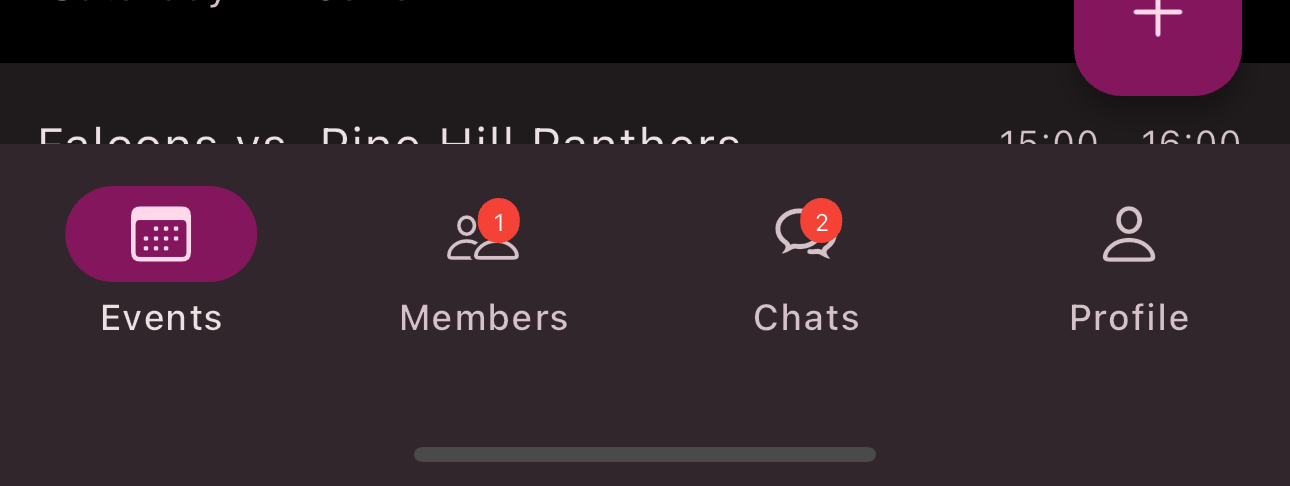
-
Select the date in the calendar on which the event takes place for which attendance is to be recorded.
-
Press the
Event
.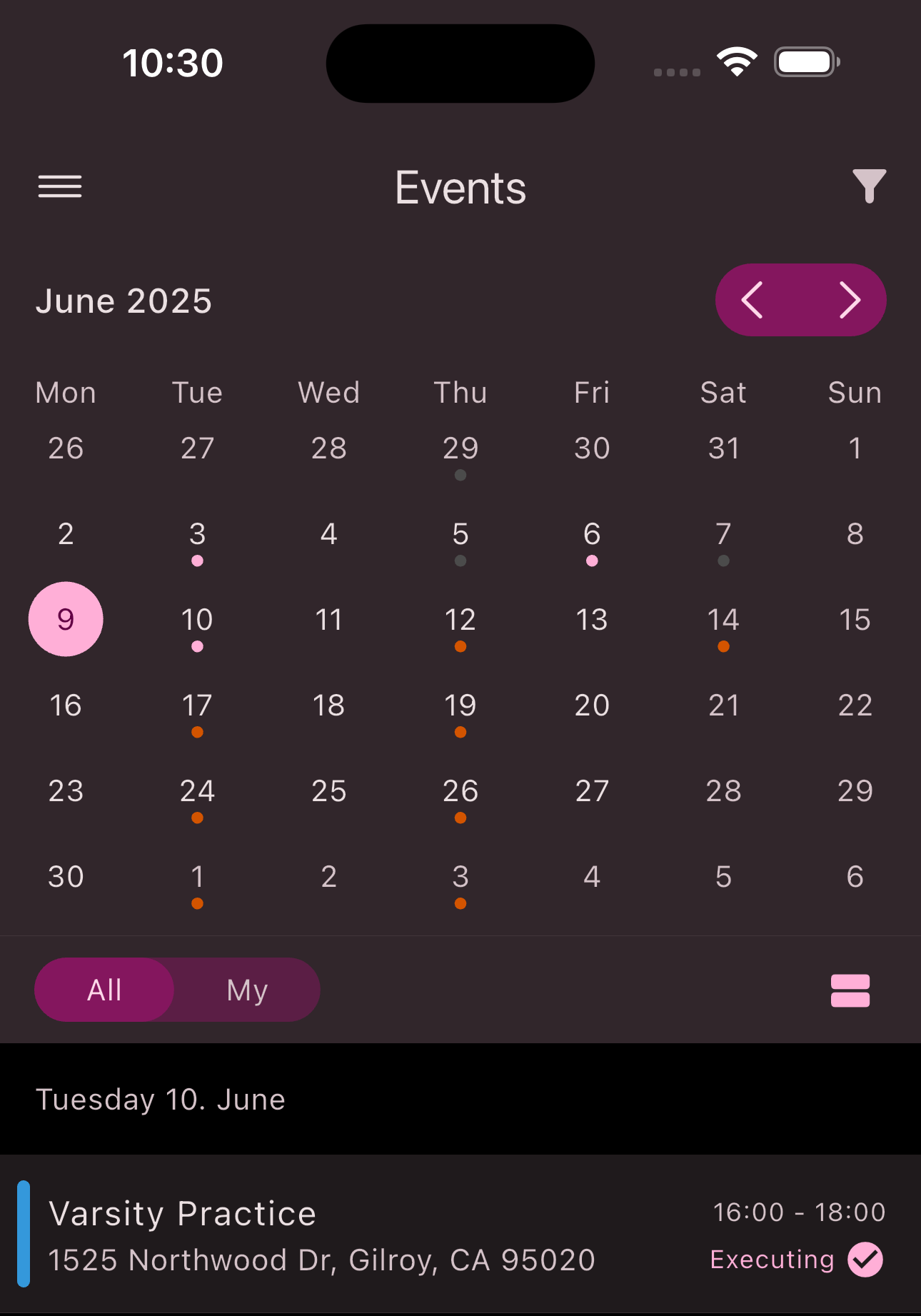
-
Press the
Register Carpool
button on the event overview.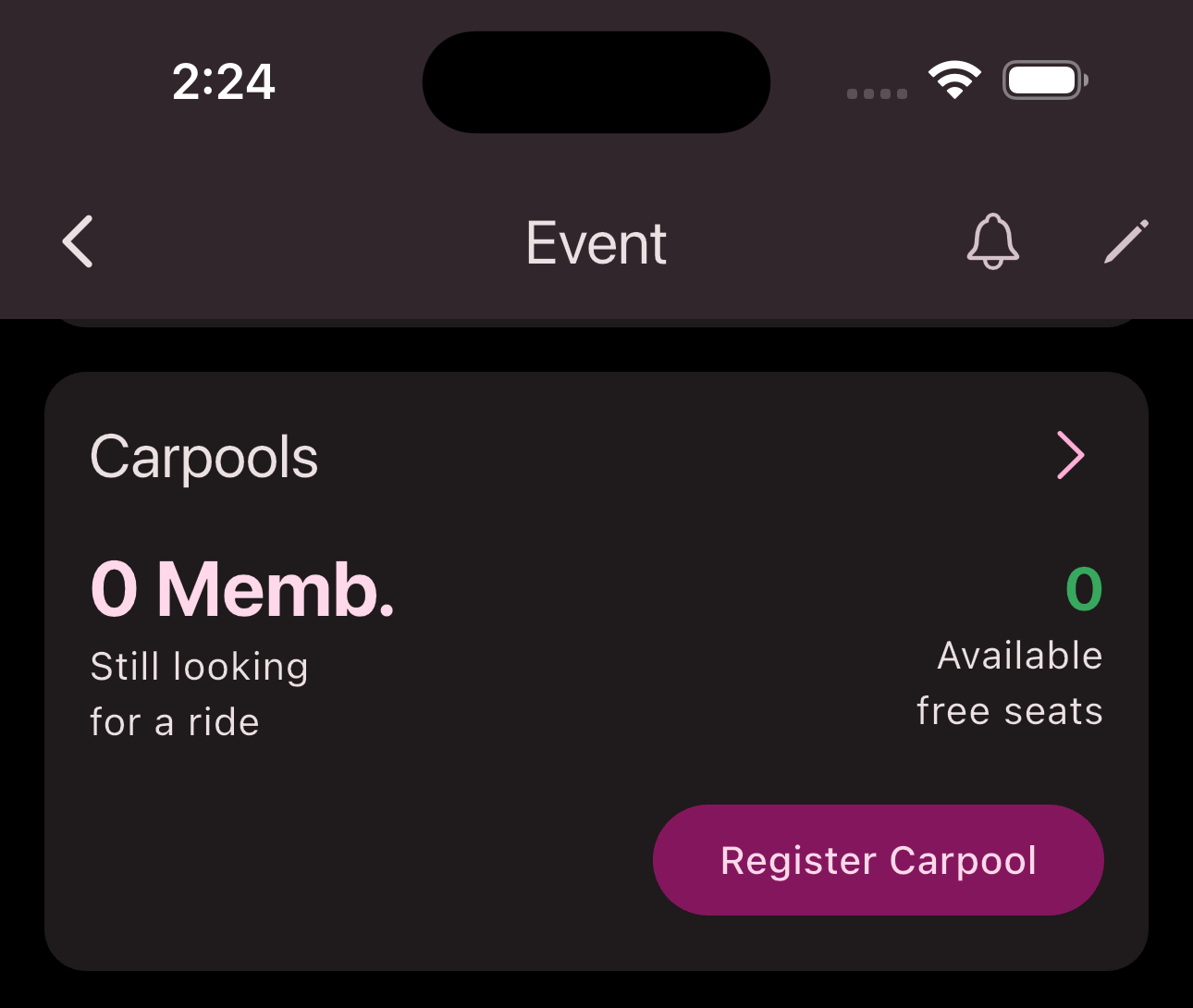
-
Fill out the input form.
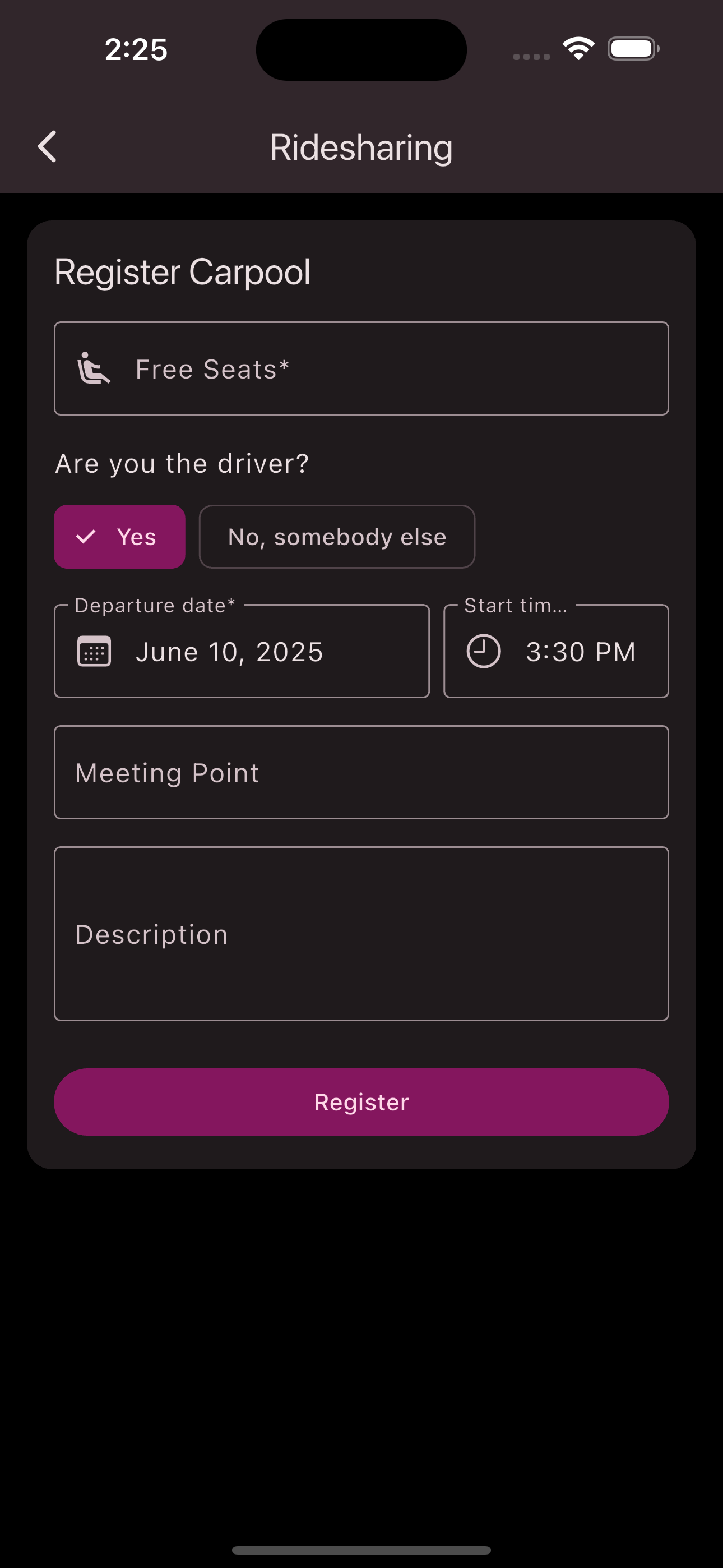
-
Press
Register
.
Congratulations! You have registered a carpool.
Registering as a Seeker
Follow these steps to register as a carpool seeker:
-
Navigate to the overview of all events on the bottom navigation bar.
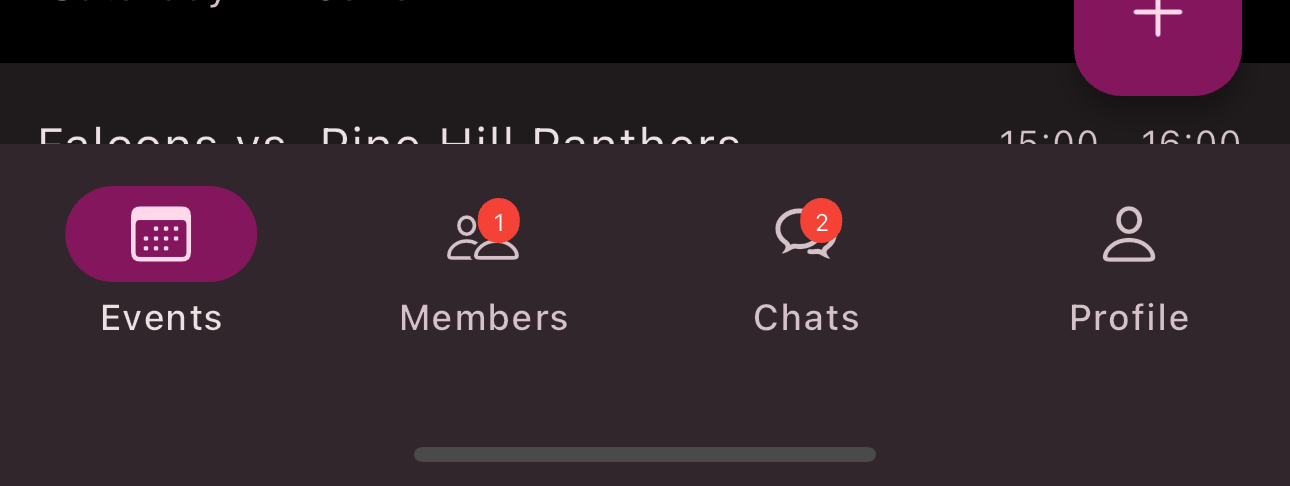
-
Select the date in the calendar on which the event takes place for which attendance is to be recorded.
-
Press the
Event
.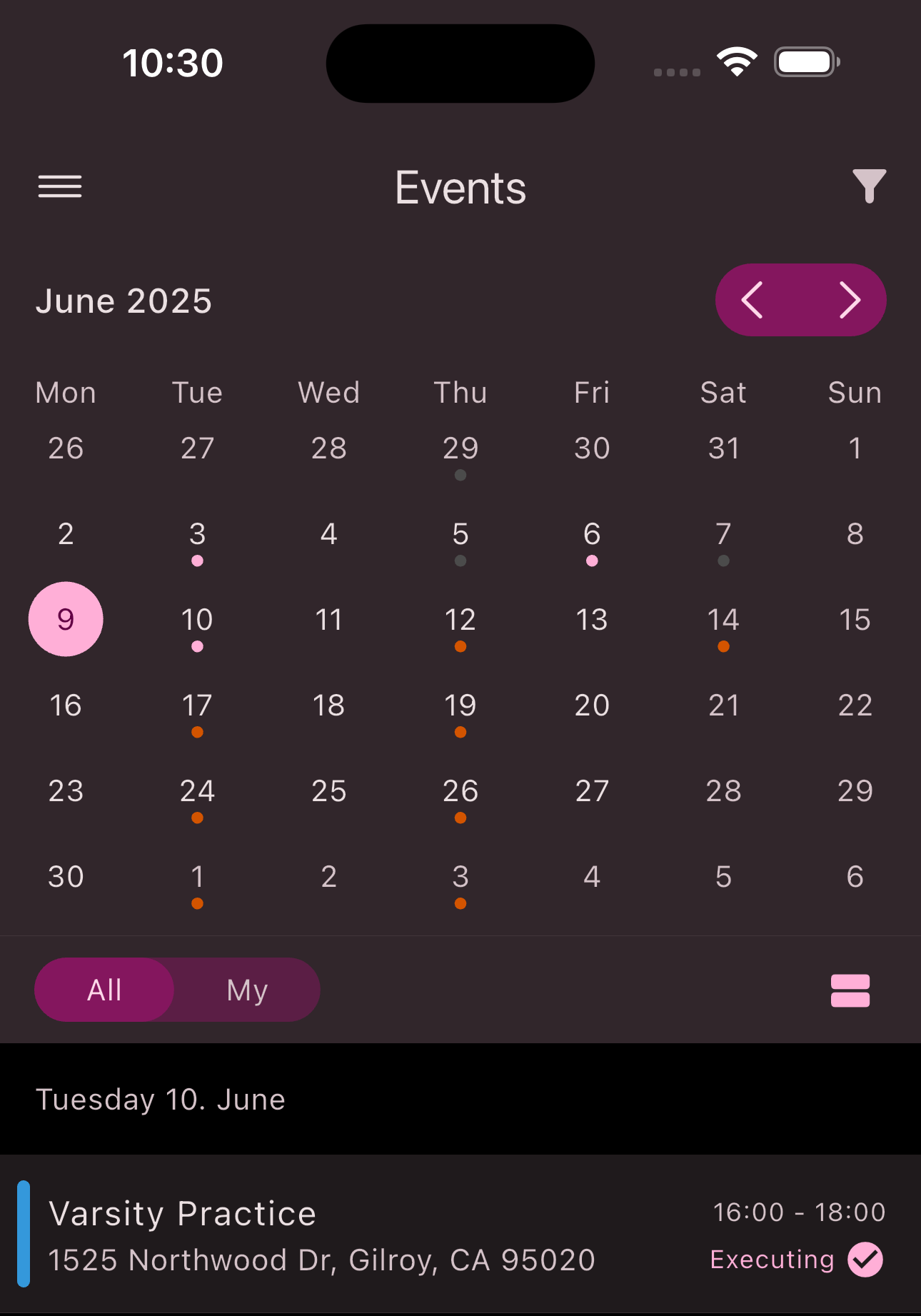
-
Press the
Carpools
item on the event overview.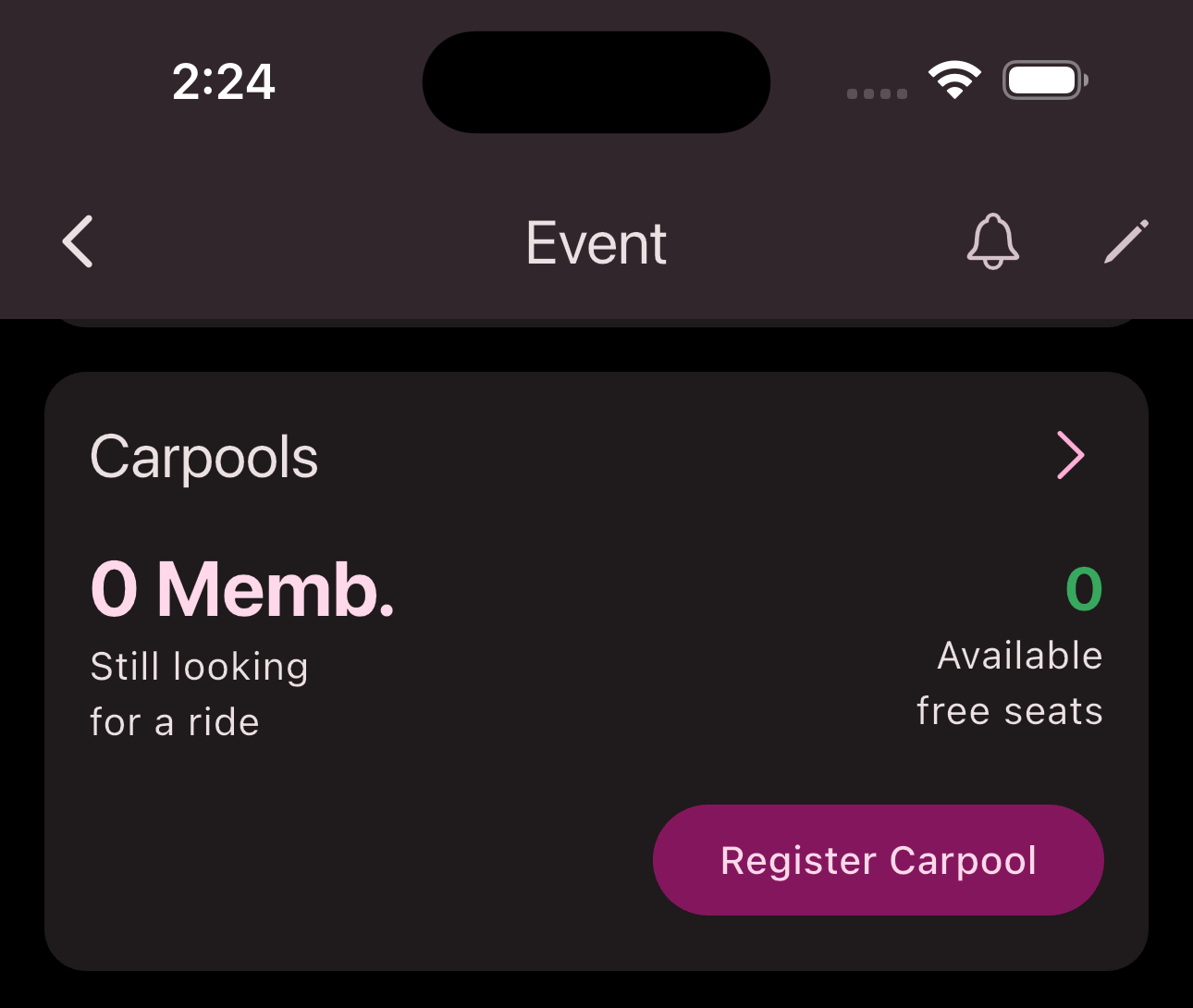
-
Press the
Register
button in theCarpool Seekers
area.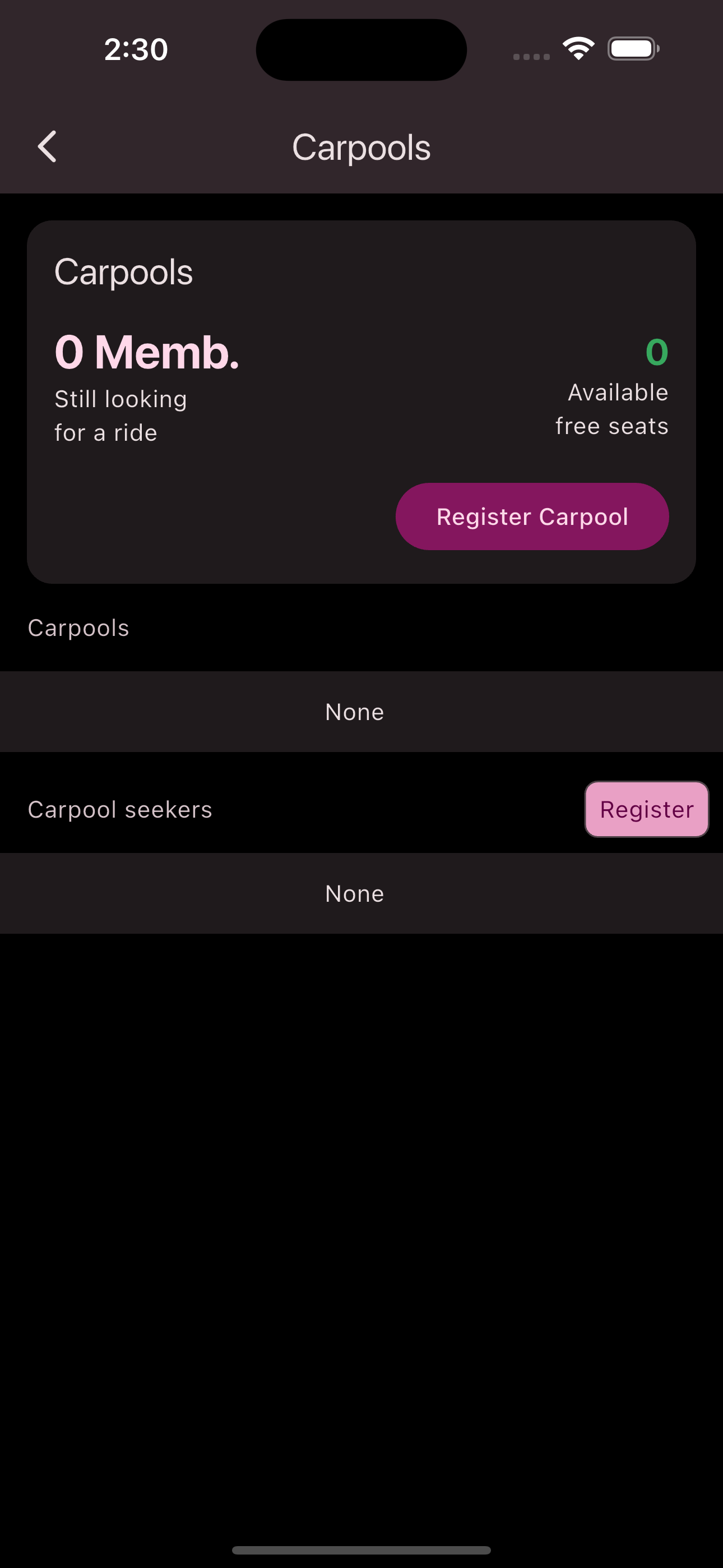
Congratulations! You have registered as a seeker.
Taking Seeking Members With You
Prerequisites: You have already registered a carpool.
-
Navigate to the overview of all events on the bottom navigation bar.
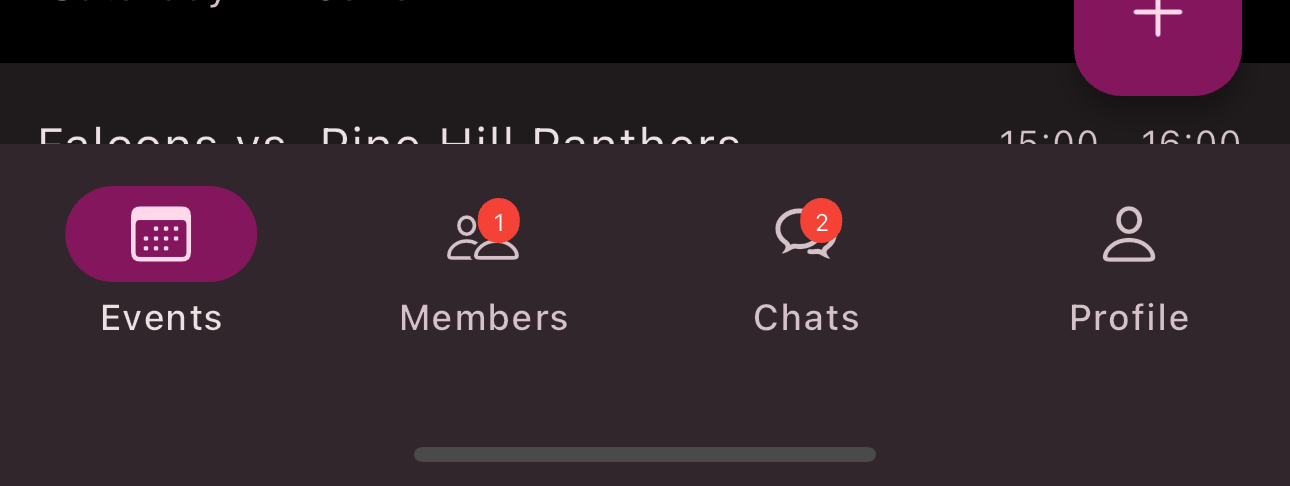
-
Select the date in the calendar on which the event takes place for which attendance is to be recorded.
-
Press the
Event
.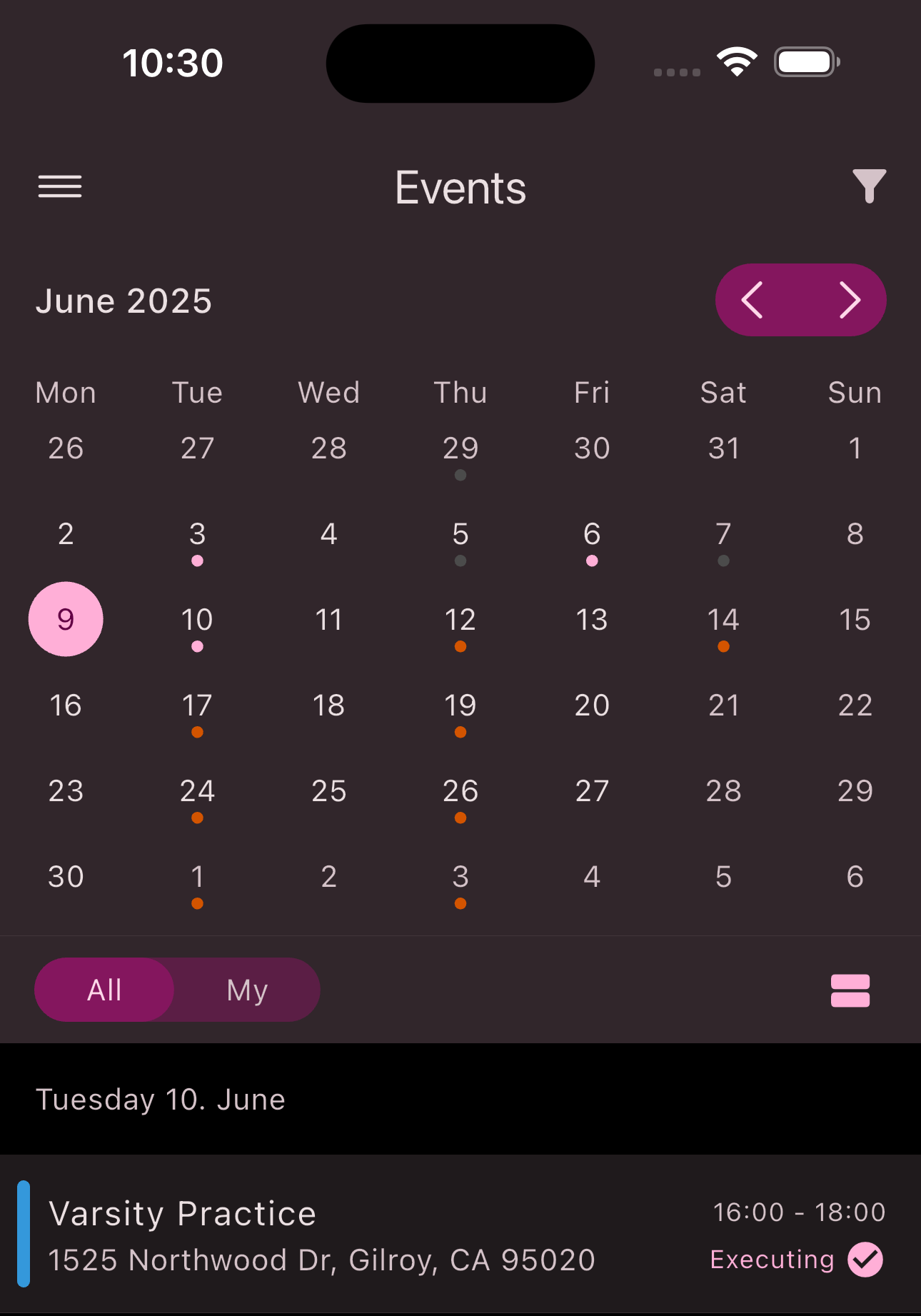
-
Press the
Carpools
item on the event overview.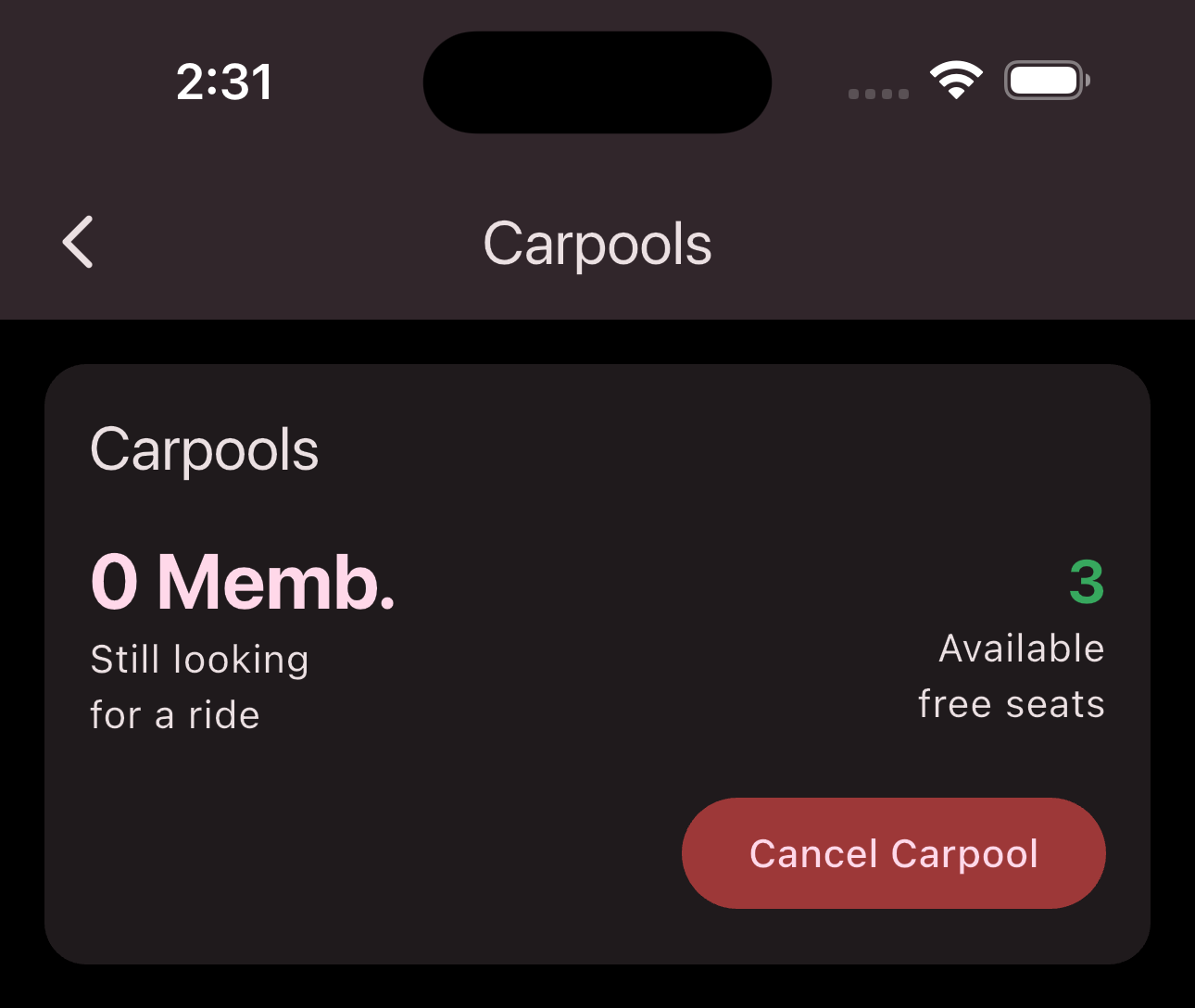
-
Press the
Take
button of the members you want to take with you.
Congratulations! You have taken a member with you.
Is this page helpful?
What can we improve?
Thanks!
Is this page helpful?
What can we improve?
Thanks!