Managed Member
For members who are managed by other members.
Managed Member
If members are unable to install the app themselves – for example, children or teenagers – they can be added as managed members.
Requirements: You need the Admin
or Organization Manager
role to create managed members.
Add Member
Follow these steps to add a managed member:
-
Go to the member overview via the bottom navigation bar.
-
Tap the
Invitations
button in the bottom right corner to open your invitations view.
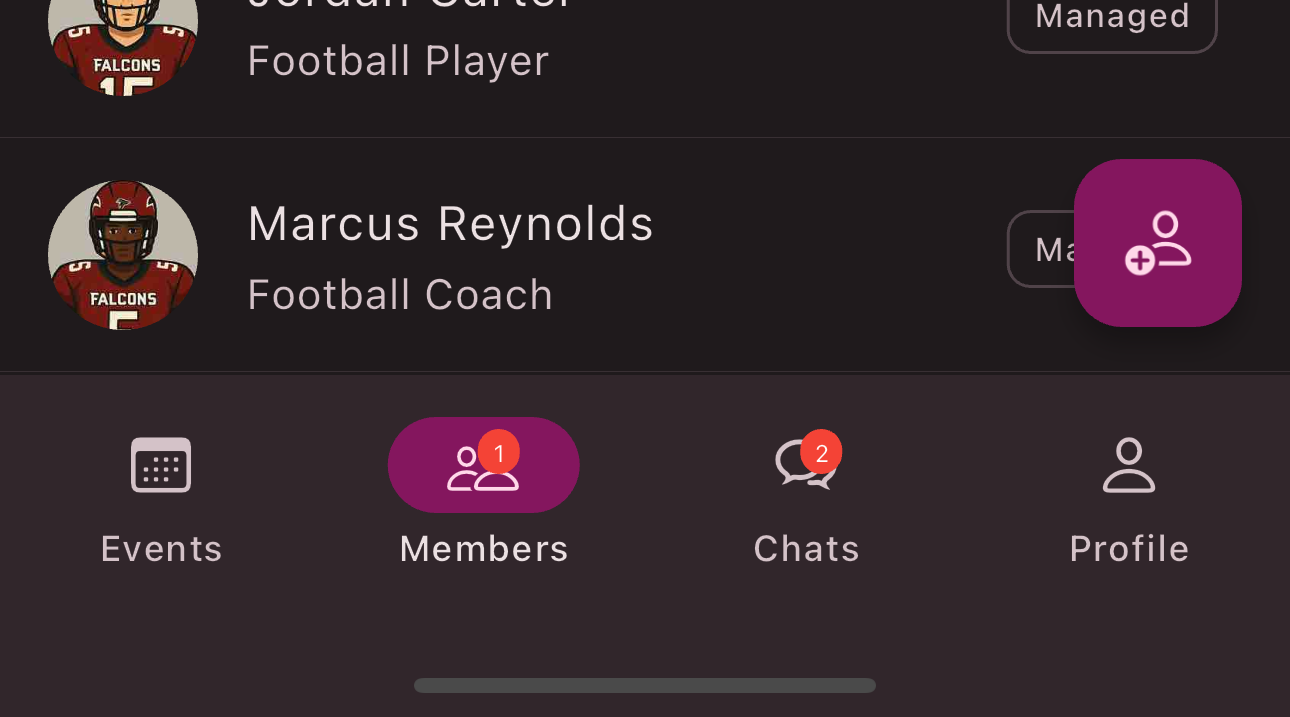
-
Tap the
Create managed member
button. -
In the input form, you can now enter the first and last name. To make it easier to identify, you can also upload a picture of the member.
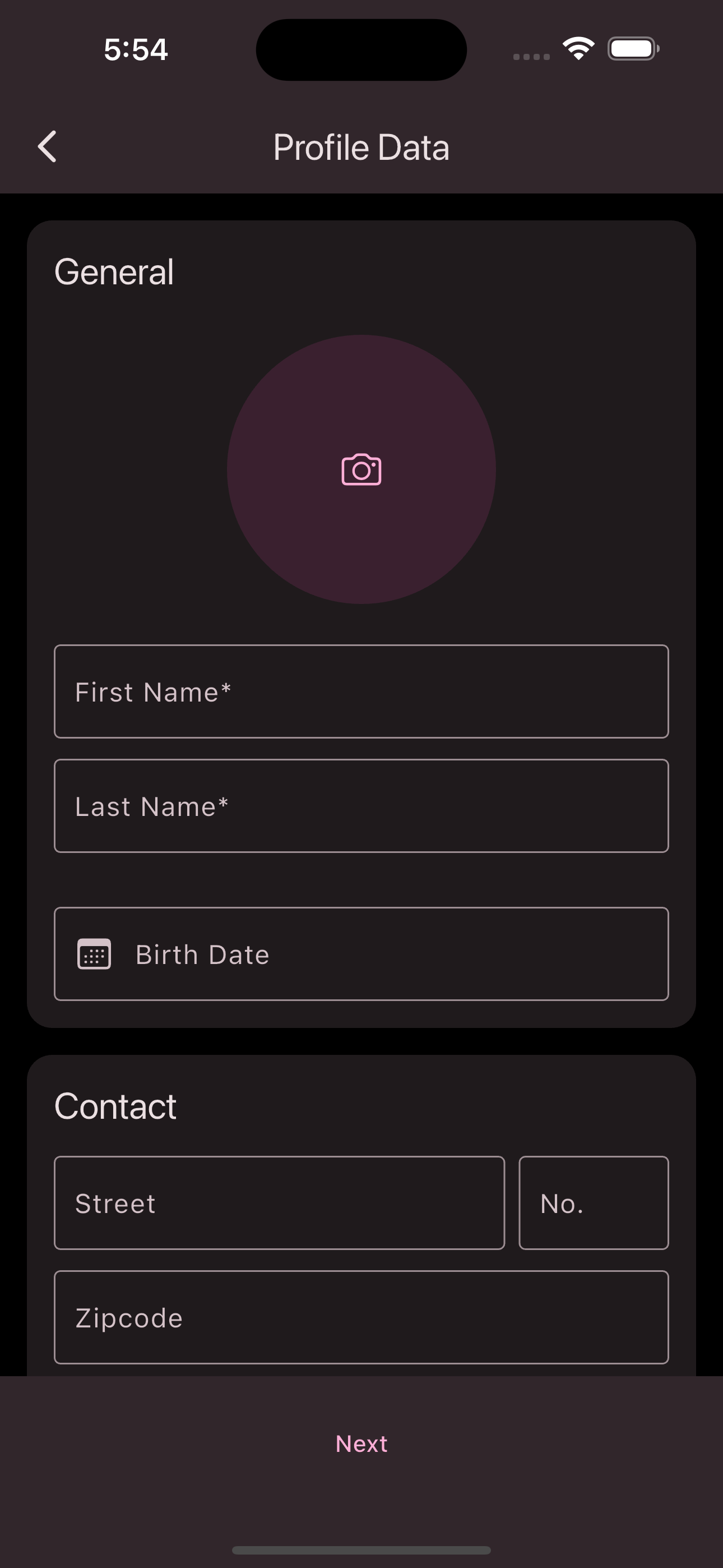
-
Tap the
Next
button. -
In the next screen, you can enter additional information about the member. Under the Groups section, you can assign the member to a group.
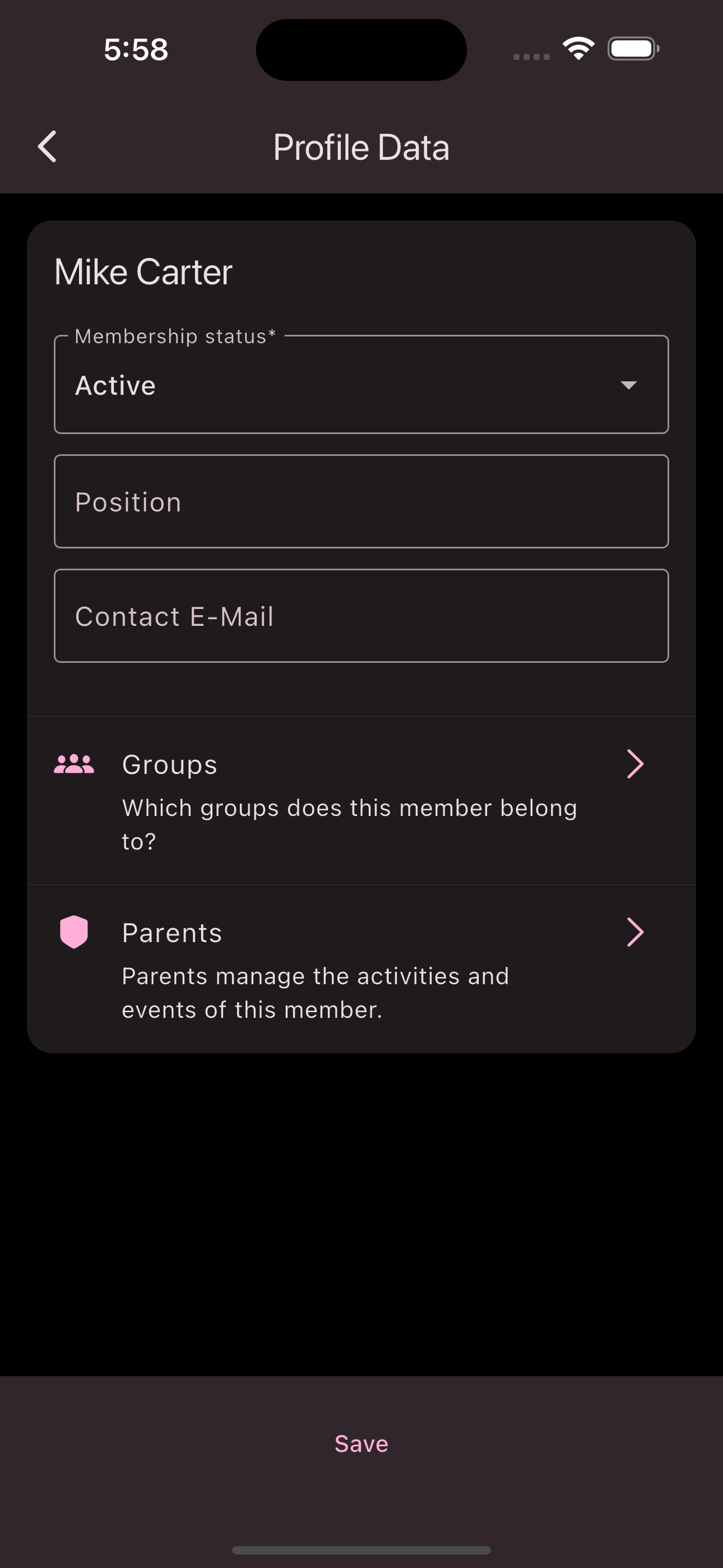
-
Tap
Save
to create the member.
Congratulations! You have successfully created a managed member.
Assign Managed Member
Follow these steps to assign a managed member to a parent who joins the organization:
-
Go to the member overview via the bottom navigation bar.
-
Tap the
Invitations
button in the bottom right corner to open your invitations view.
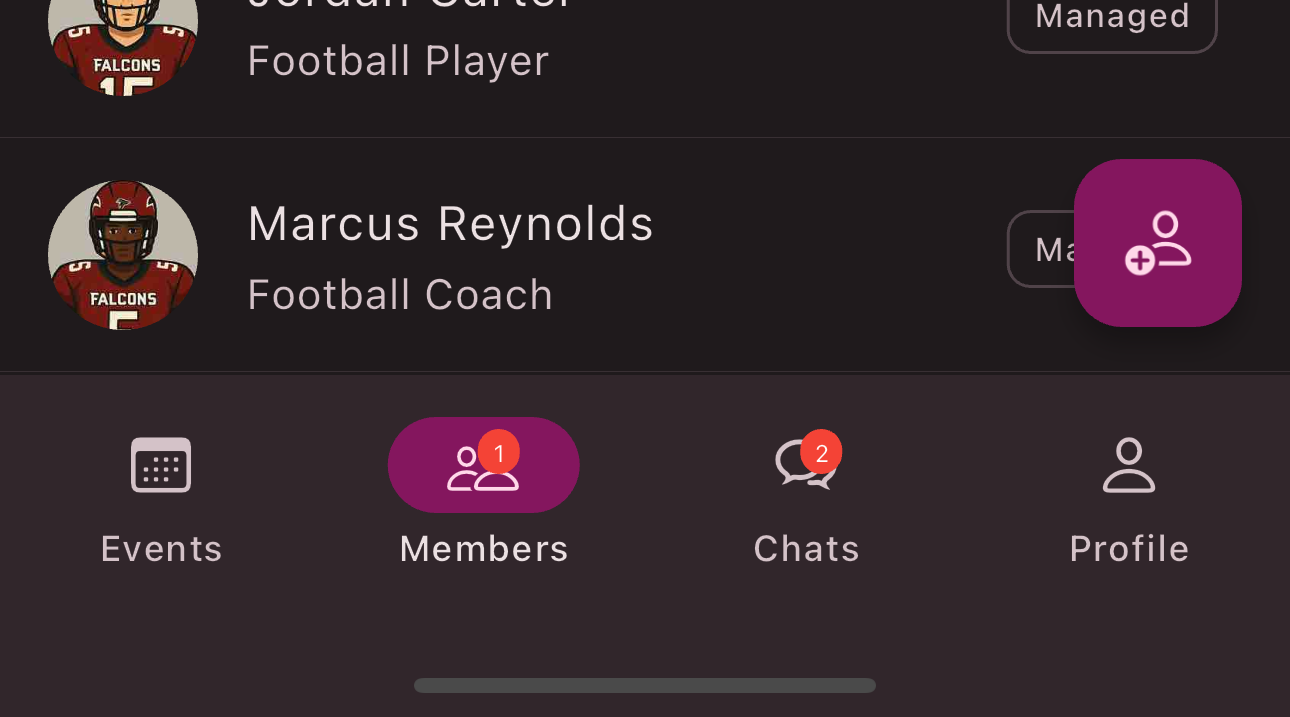
-
Tap the
Create managed member
button. -
In the input form, you can now enter the first and last name. To make it easier to identify, you can also upload a picture of the member.
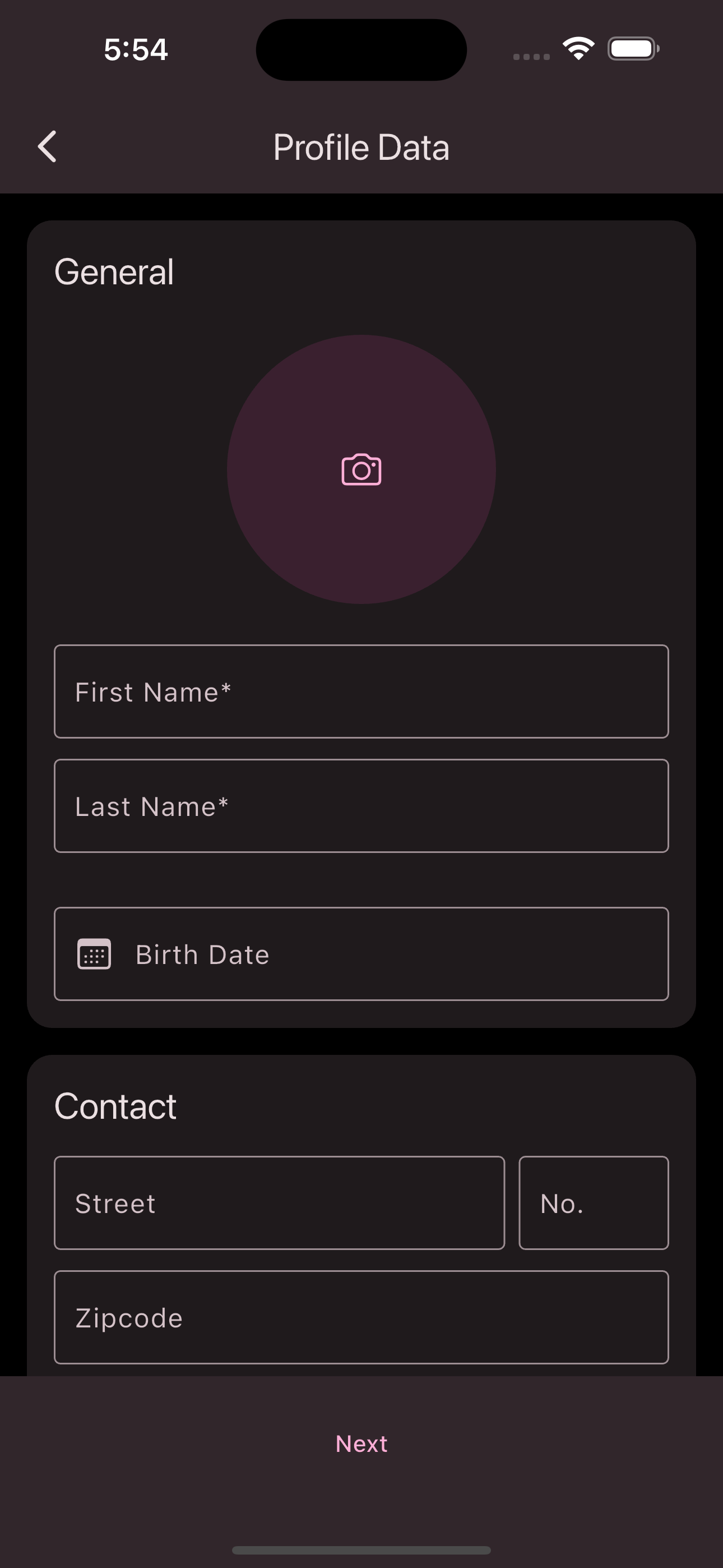
-
Tap the
Next
button. -
In the next screen, you can enter additional information about the member. Under the Groups section, you can assign the member to a group.
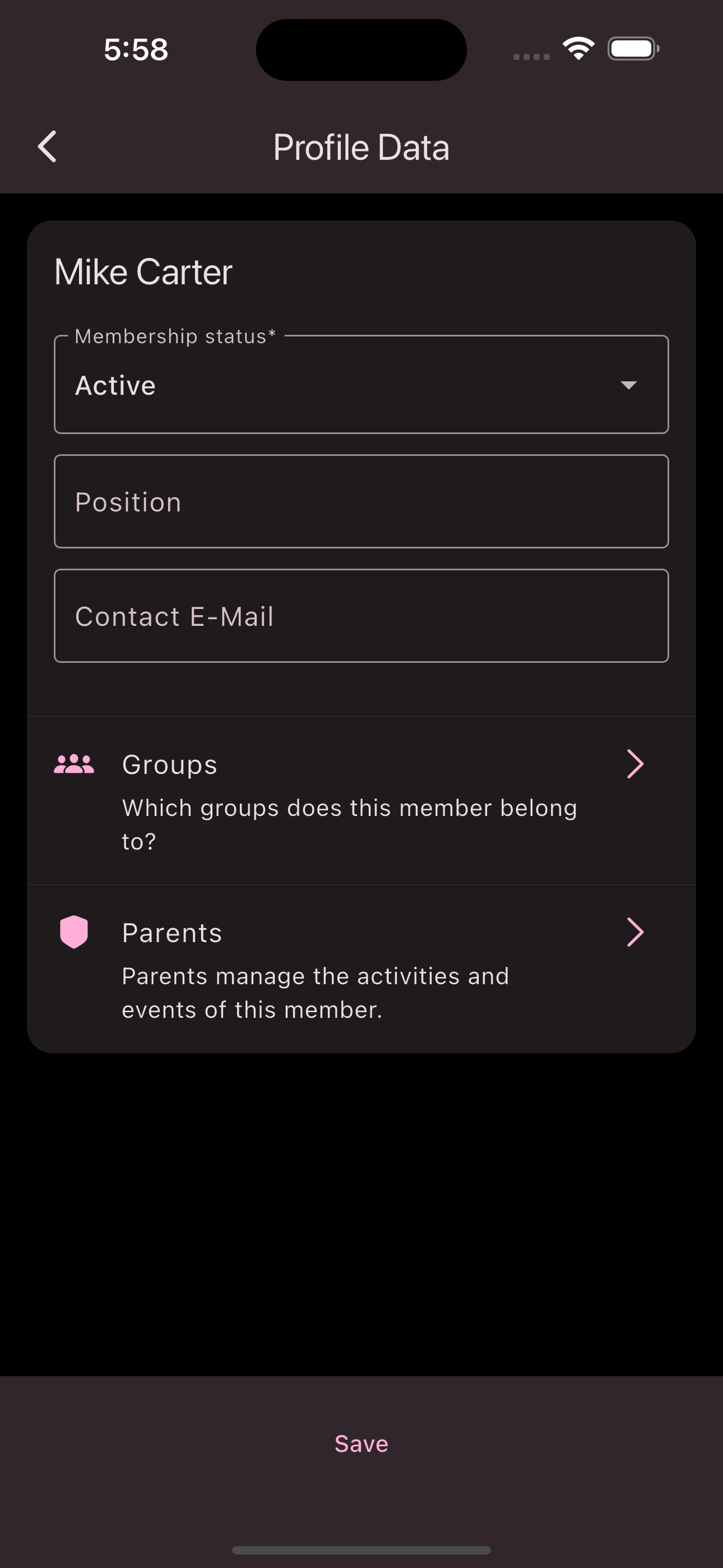
-
Tap
Save
to create the member.
Congratulations! You have successfully created and assigned a managed member.
Is this page helpful?
What can we improve?
Thanks!
Is this page helpful?
What can we improve?
Thanks!