Manage Groups
Here we show you how to manage groups.
Groups in Unypan
The group feature in the Unypan app lets you organize members within a sports club into specific teams or roles — like Varsity
, Junior Varsity
, or Coaching Staff
.
Groups make it easy to manage and coordinate members based on their age level, team assignment, or responsibilities within the club.
Requirements: To create groups, you need one of the following roles: Group Leader
, Group Manager
, Organization Manager
, or Admin
.
Create Group
In the bottom navigation bar, you’ll find the Members
tab. If there are any join requests, this tab will show a counter with the number of pending requests.
-
Navigate to the overview of all members via the bottom navigation bar.
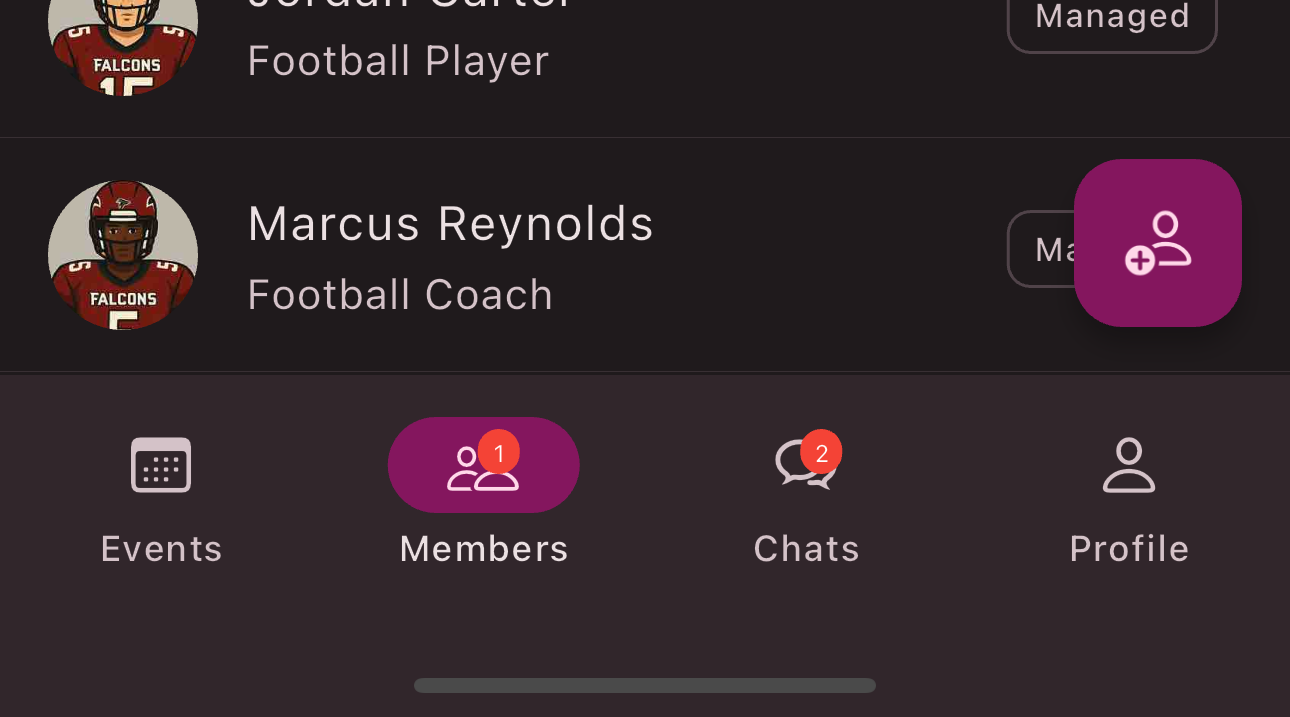
-
Switch from
Members
toGroups
in the top tab section. -
Tap the
Plus Button
in the bottom right corner. -
Enter a name for the group.
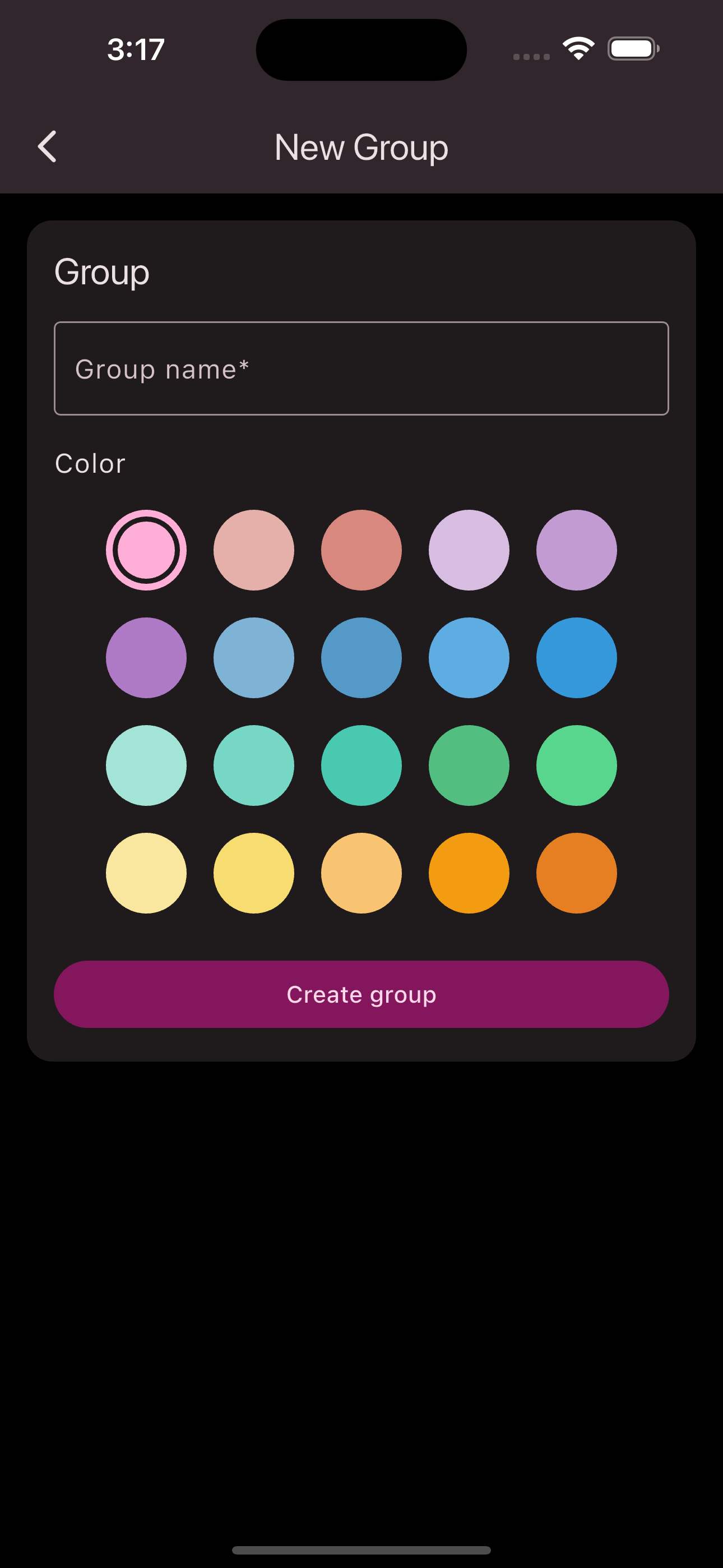
-
Tap
Create Group
.
Congratulations! You’ve created a group.
Manage Group Members
Want to add new members to your group or remove existing ones? Just follow these steps:
-
Navigate to the overview of all members via the bottom navigation bar.
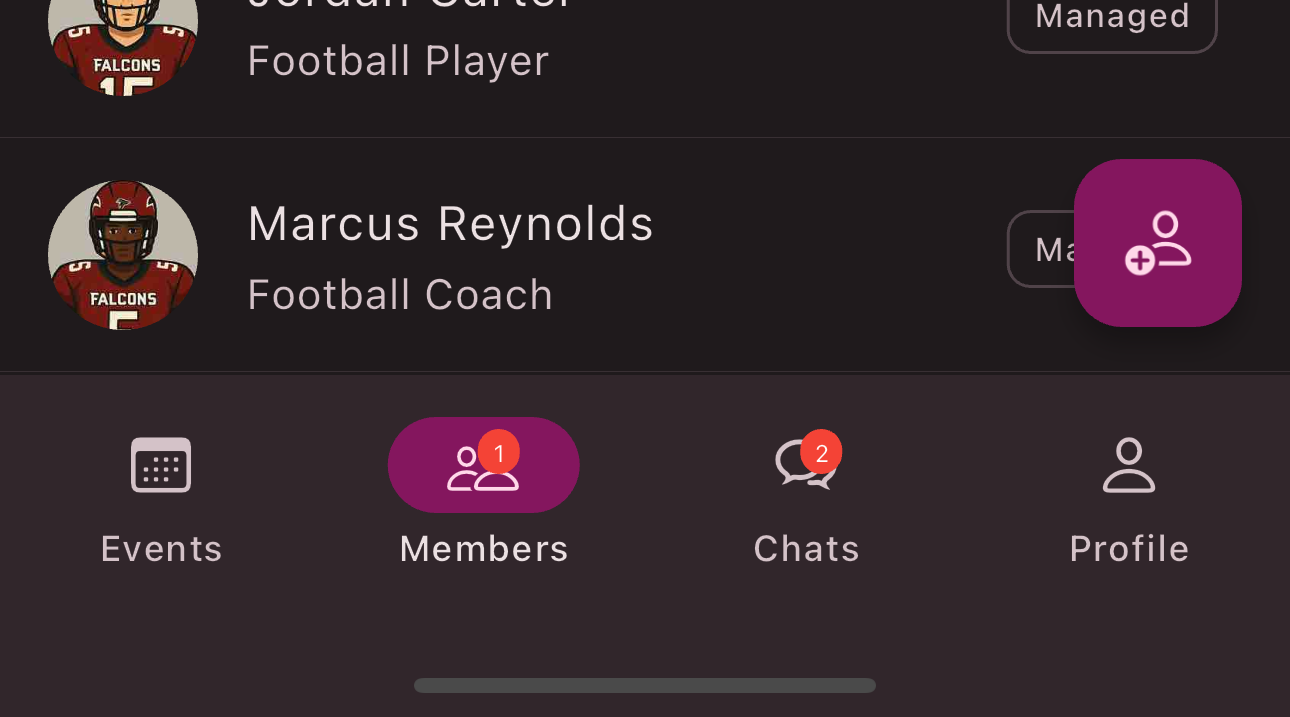
-
Switch from
Members
toGroups
in the top tab section. -
Tap the group whose members you want to manage.
-
Tap the
Members Button
in the bottom right corner. -
Select the members you want to add or remove.

-
Tap
Save
.
Congratulations! You’ve updated the members of the group.
Edit Group
Follow these steps if you want to edit a group:
-
Navigate to the overview of all members via the bottom navigation bar.
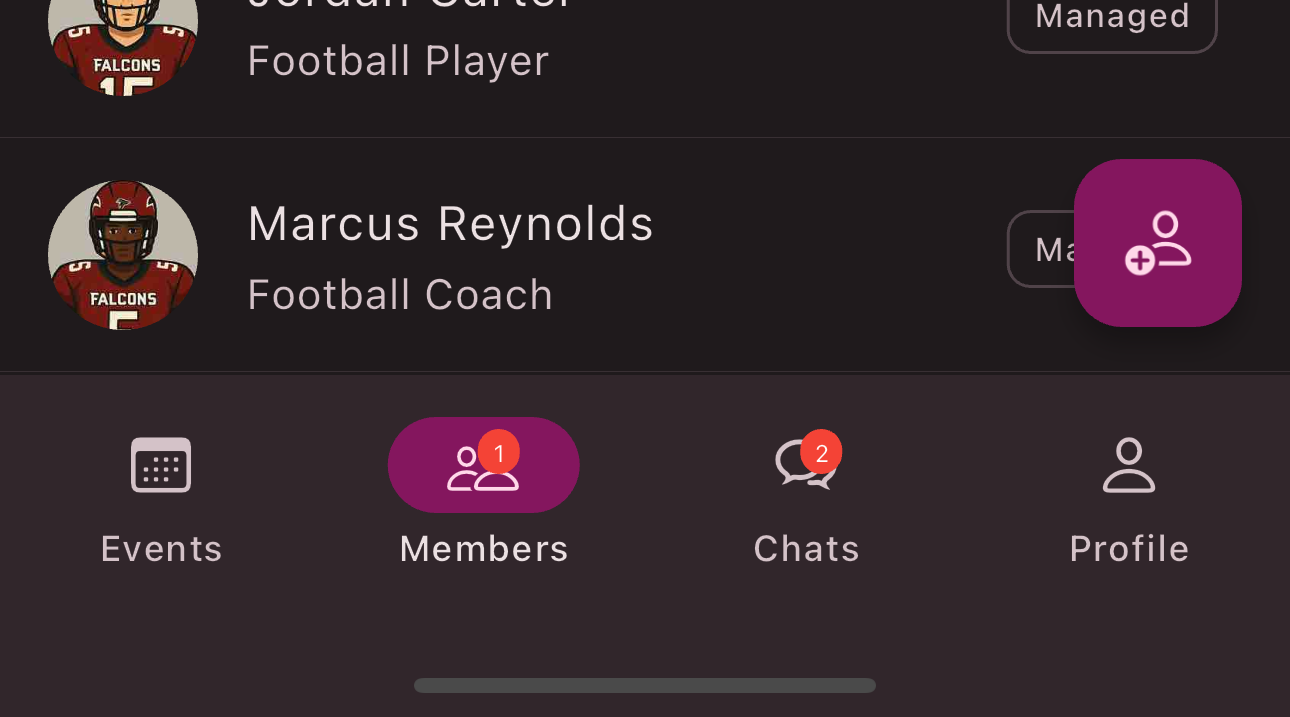
-
Switch from
Members
toGroups
in the top tab section. -
Tap the group you want to edit.
-
Tap the
Edit
button in the top right corner.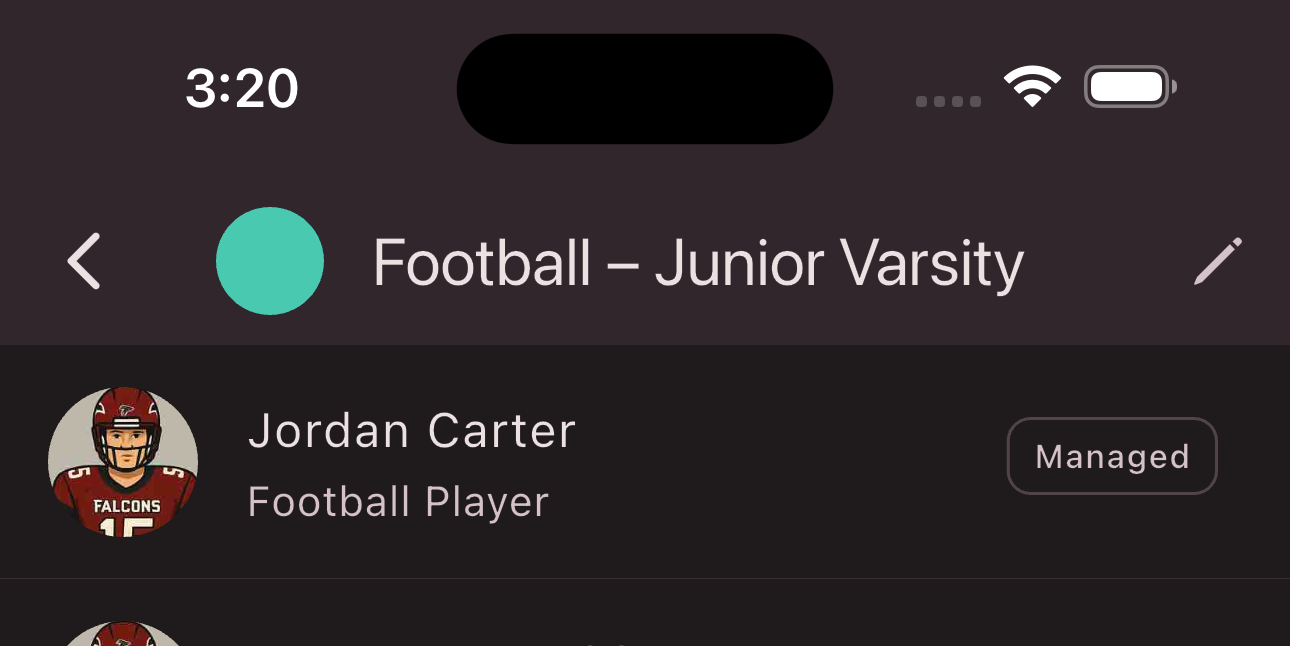
-
Use the input form to make changes to the group.
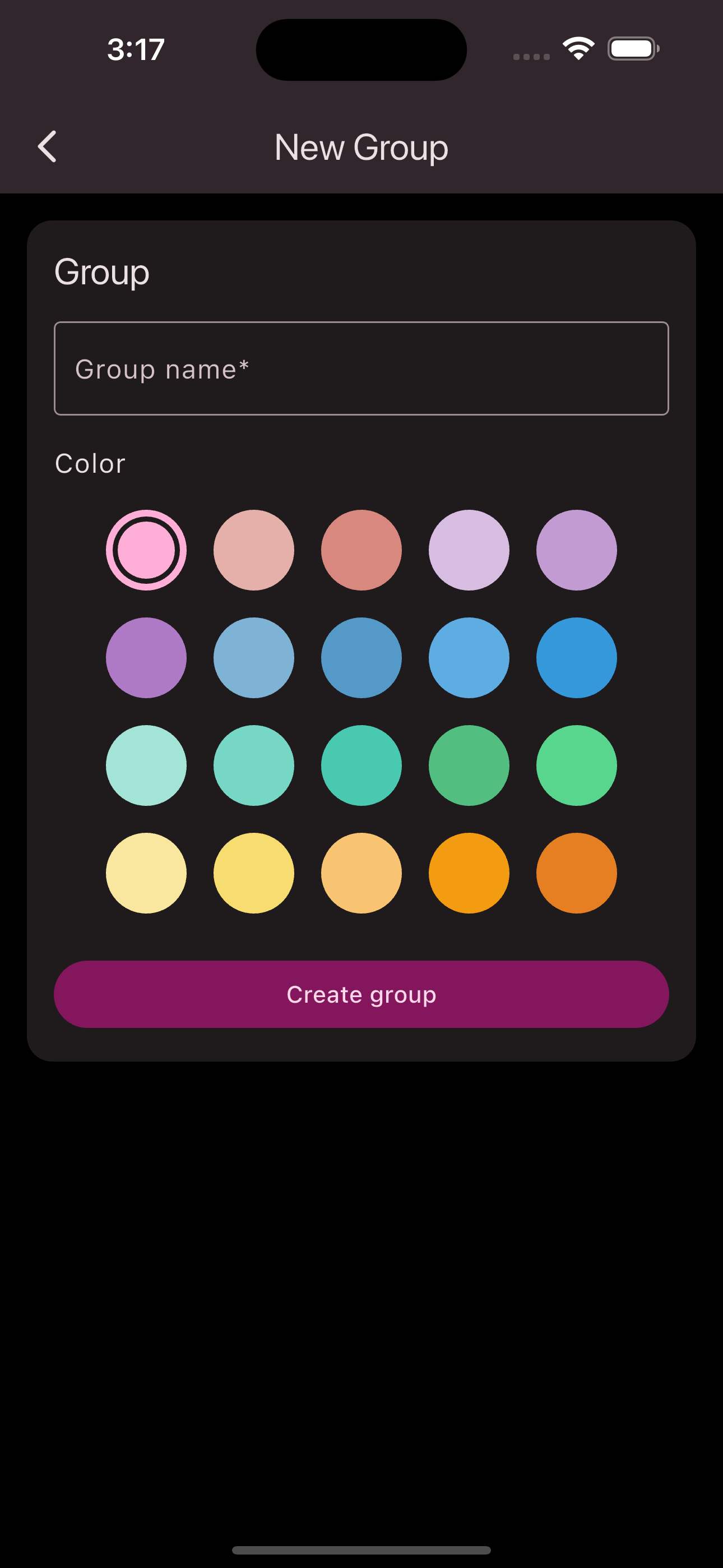
-
Tap
Save
.
Congratulations! You’ve edited the group.
Delete Group
Follow these steps if you want to delete a group:
-
Navigate to the overview of all members via the bottom navigation bar.
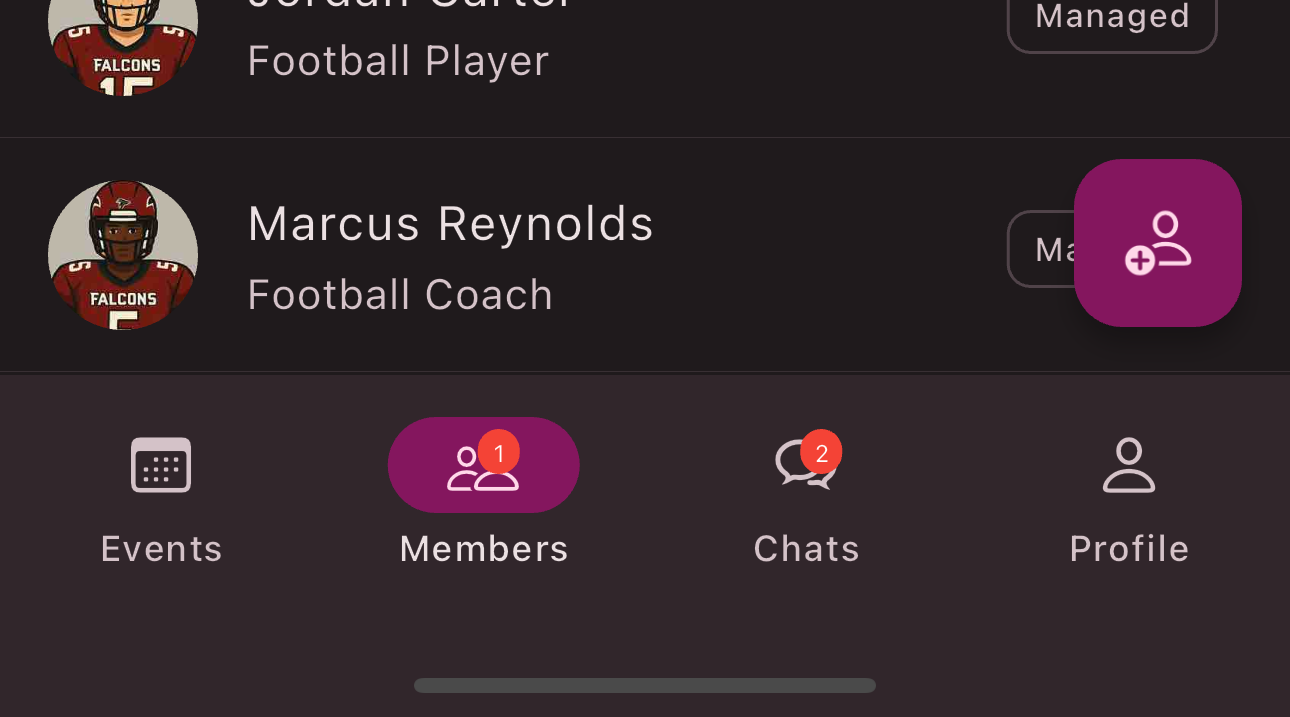
-
Switch from
Members
toGroups
in the top tab section. -
Tap the group you want to delete.
-
Tap the
Edit
button in the top right corner.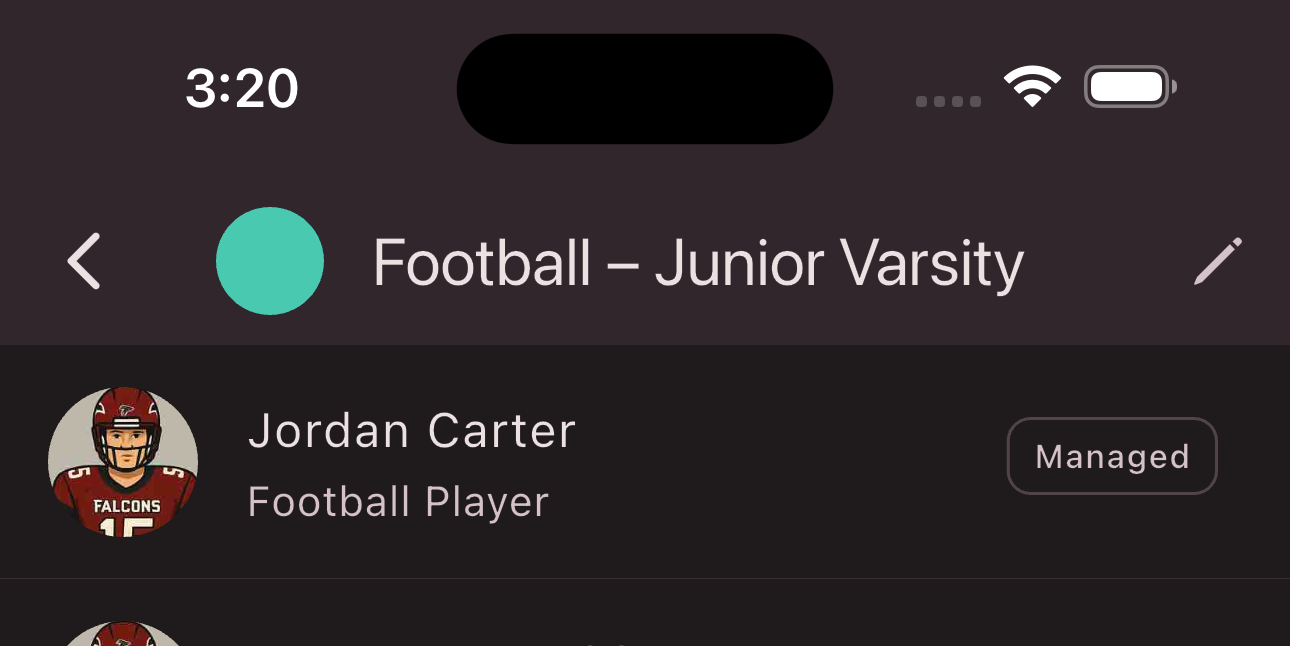
-
Tap the
Delete
button in the top right corner.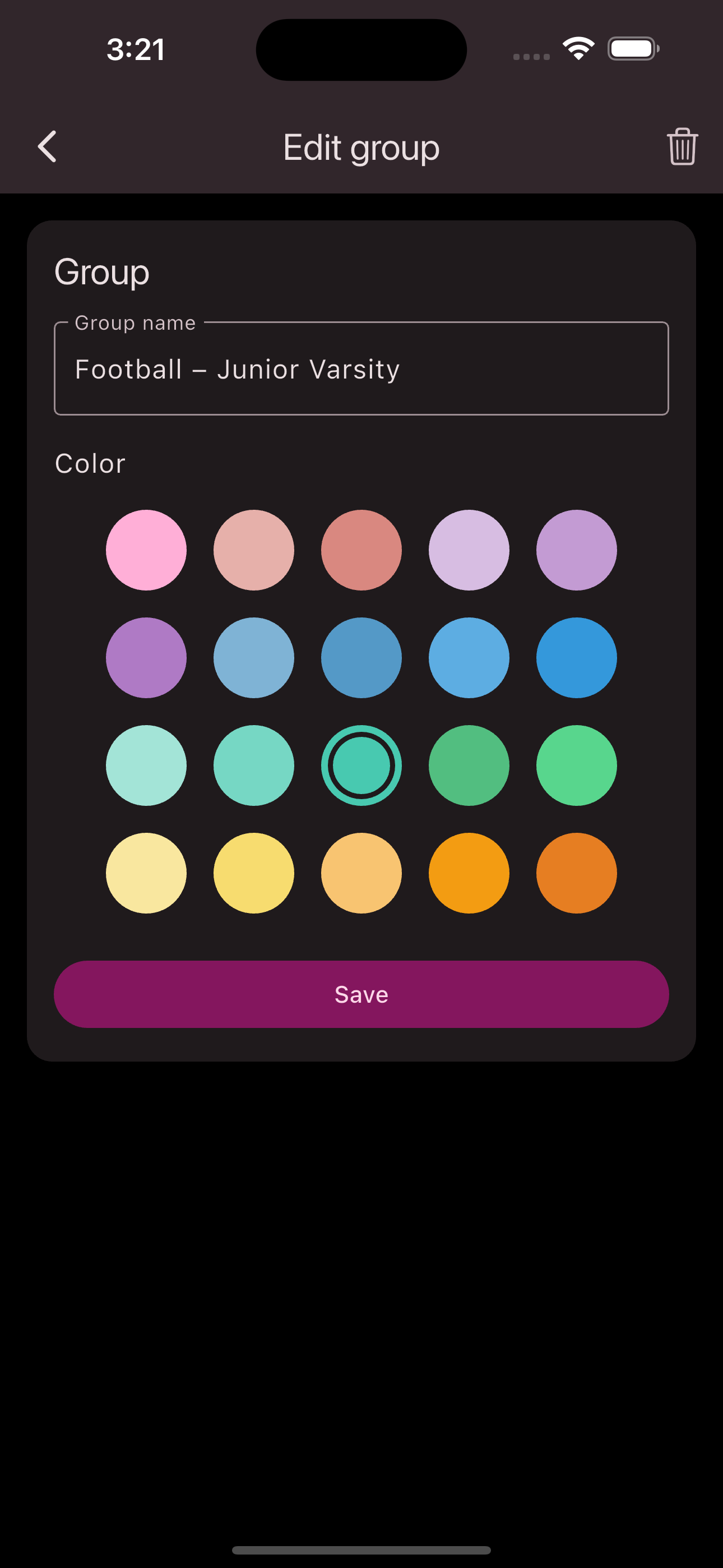
Congratulations! You’ve deleted the group.
Is this page helpful?
What can we improve?
Thanks!
Is this page helpful?
What can we improve?
Thanks!